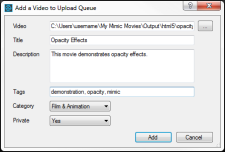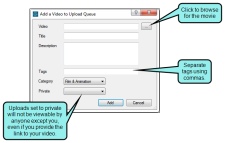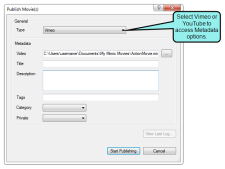Uploading Movies to YouTube or Vimeo
You can upload movies to your YouTube or Vimeo account using the Video Services pane in Mimic. This service is supported only for non-interactive HTML5 outputs from Mimic (e.g., movies that do not contain buttons or input typing boxes designed to make users take action).
[Menu Proxy — Headings — Online — Depth3 ]
How to Upload Movies
- Log on to YouTube or Vimeo. See Logging In to a Video Service.
-
Select one of the following options.
- Upload Button Click Upload. The Add a Video to Upload Queue dialog opens, allowing you to select the video to upload as well as add video metadata, such as a title and category.
- Drag and Drop Drag and drop the video directly onto the Video Services window pane from Windows Explorer. The Add a Video to Upload Queue dialog opens with the Video field populated with your video file name.
- Publishing Users may choose to upload to a Video Service when publishing. YouTube and Vimeo have been added to the Publishing dialog for HTML5 output. See Publishing Output.
Example
Clicking the Upload button at the bottom of the Video Services window pane opens the Add a Video to Upload Queue dialog.
If you use the drag and drop method to upload a video, the same dialog opens with the Video field already populated with the file you dragged in.
The publishing method lets you input the same information as the Add a Video to Upload Queue dialog, but it is done at the time that you publish the movie.
How to Cancel Video Uploads
You can cancel a video upload that is already in progress. To do this, right-click on the movie in the Video Services window pane and select Cancel Upload.
How to Resume Video Uploads
In the event of a network interruption, uploads will stop. “FAILED” will display beneath the video. The upload may be resumed once the network is operational again by right-clicking on the failed upload and selecting Retry/Resume Upload.
What’s Noteworthy?
Note If you want to upload videos from a collection to YouTube or Vimeo, you must upload each video in the collection separately.
What’s Next?
After you upload a movie to a video service, you can view the movie or edit the movie's basic information. See Viewing an Uploaded Movie and Editing Uploaded Movie Information.