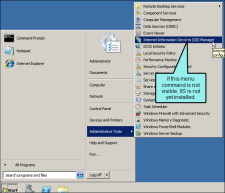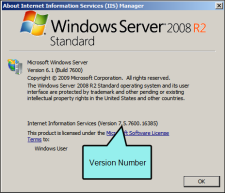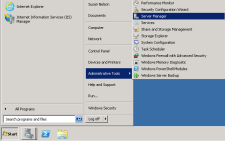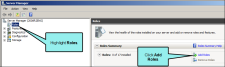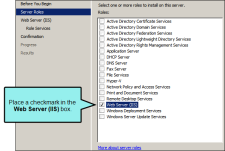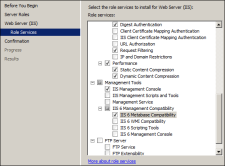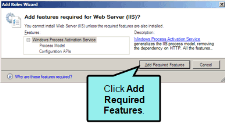Installing the Prerequisites for Windows Server 2008R2
Installing the Prerequisites for Windows Server 2008R2
Information for Network Administrators
To prepare for a Pulse installation, you need to prepare the systems that will be hosting the Pulse server application and the Microsoft SQL Server instance for the Pulse database.
In order to download and install the prerequisites, you need an Internet connection.
You also need the ability to log on the server(s) as a user who has access permissions to install software and change configuration settings on the system. This requires you to have access credentials for one of these accounts:
-
The Built-in Administrator Account for Windows Server This account has full administrative privileges and is included with the operating system by default. See the person who installed the server's operating system for the user name and password.
OR
-
A Local User Account with Administrative Privileges If available in your environment, you can use a local administrator account. With a local administrator account, the server checks its own files to authenticate the user and determine if they have the appropriate administrative rights to install software on the system. This account is created on the server, typically by a Network Administrator.
First, install Windows Server 2008R2 (SP1) on the system acting as the Pulse web server and Pulse database server. Whether you are setting up a new server or just using an existing Windows server, you should also ensure that the operating system is updated with all of the latest service packs, critical patches, and security updates from Microsoft.
If you are not familiar with how to install a server operating system, contact your Windows Administrator and/or Network Administrator for assistance. This will help to ensure that your server is in compliance with any security and network requirements specific to your environment.
Important: You must upgrade the operating system to Service Pack 1 (SP1).
Important: If you are not familiar with how to install a server operating system, contact your Windows Administrator and/or Network Administrator for assistance. This will help to ensure that your server is in compliance with any security and network requirements specific to your environment. See Windows Server 2008R2 Requirements.
IIS provides the server hosting Pulse with web server capabilities and the ASP.NET framework, which is a feature of the .NET Framework. It supports the creation of web pages and web services. If you are setting up a new web server for Pulse, it is very important that you install IIS before installing the .NET Framework.
In the Web Server (IIS) page, review the information. Then click Next.
Important: Always make sure that you are installing IIS on the system designated as the Pulse server. If you are setting up a new server, IIS must always be installed before the .NET Framework.
Important: Do not run IIS on a domain controller or a backup domain controller.
Note: IIS is a built-in component of the Windows OS. For Windows Server 2008 R2, the OS lets you install IIS 7.5.
-
Log in to the system that you selected to be the Pulse web server using one of these accounts:
-
Built-in Administrator Account for Windows Server This account has full administrative privileges and is included with the operating system by default. See the person who installed the server's operating system for the user name and password.
OR
-
A Local User Account with Administrative Privileges If available in your environment, you can use a local administrator account for the server. With a local account, the server checks its own files to authenticate the log in and determine if the user has the appropriate administrative rights to install software on the system. This is different from a network domain account.
-
-
Determine if the appropriate version of IIS is installed on the operating system.
 how to determine if iis is installed
how to determine if iis is installed
-
Click Start > Administrative Tools and look for the Internet Information Services (IIS) Manager menu command.
-
Depending on whether or not the menu command is visible, select the appropriate option:
-
If the Menu Command is Not Visible You need to install IIS.
OR
-
If the Menu Command is Visible Select the menu command to open the IIS Manager window. Then choose Help > About Internet Information Services to see the version number.
If IIS is already installed on the server, you can add a new web site in IIS to use with Pulse.
-
-
- If you need to install IIS on the server, add the Web Server (IIS) role service:
 how to add the web server (iis) role
how to add the web server (iis) roleClick Start > Administrative Tools and select Server Manager from the context menu.
In the left-pane under Server Manager, highlight Roles. Then in the right-pane under Roles Summary, click Add Roles.
The Add Roles wizard opens.
- In the Before You Begin page, click Next
In the Select Server Roles page, place a check mark in the Web Server (IIS) box. Then click Next.
- In the Web Server (IIS) page, review the information. Then click Next.
In the Select Role Services page, place a check mark next to all of the role services in the list below. When finished, click Next.
 list of role services
list of role servicesSelect the desired services using the recommended role services listed below. Role services required by Pulse are marked with an asterisk (*).
Role Services Category
Select These Role Service Check Boxes
Common HTTP Features
*Static Content
Default Document
Directory Browsing
HTTP Errors
Application Development
*ASP.NET
.NET Extensibility
ISAPI Extensions
ISAPI Filters
Health and Diagnostics
HTTP Logging
Logging Tools
Request Monitor
Tracing
Security
*Basic Authentication
*Windows Authentication
Digest Authentication
Request Filtering
Performance
Static Content Compression
Dynamic Content Compression
Management Tools
IIS Management Console
IIS 6 Management Compatibility
*IIS 6 Metabase Compatibility
- In the Confirm Installation Selections page, click Install. A progress indicator shows you the status.
- After the "Installation Succeeded" message appears, click Close in the Installation Results page.
- Click Close to quit the Add Roles Wizard.