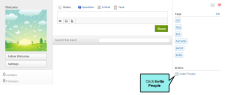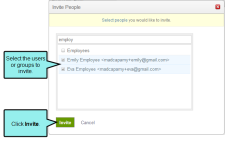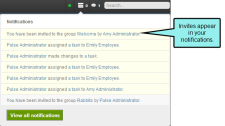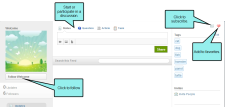Inviting People
Inviting People
AVAILABLE TO: Administrators and Employees
Members of the Administrators or Employees group can send invitations to other Administrators and Employees to read, follow, or subscribe to a specific topic, group, tag, or user.
- Log in to the Flare content or Pulse dashboard using an account that is a member of the Administrators or Employees group.
-
Navigate to a topic, group, tag, or user. Then click the Invite People link.
This opens the Invite People dialog.
- In the Invite People dialog, type all or part of a user or group name. Then place a check mark next to the desired matches and click Invite.
The system sends an invitation to the designated recipients.
You can invite registered users to follow a topic, group, tag, or user.
- Log in to the Flare content or Pulse dashboard using an account that is a member of the Administrators or Employees group.
-
Check your notifications for invites. See Notifications.
-
Click the invitation.
In this example, the user was invited to join the group for the Welcome topic, as shown below. You can then perform a variety of different tasks.