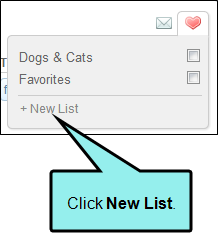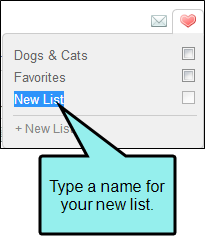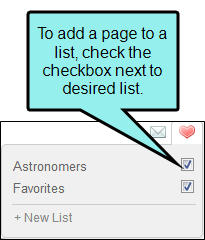Working With Favorites
Working With Favorites
AVAILABLE TO: Administrators and Employees
Pulse allows you to add group, tag, and topic feeds to a list of favorites. In addition, you can create more than one favorites list to help you organize information.The Favorites feature is available both the Flare output and Pulse dashboard.
- Log in to the Flare content or Pulse dashboard using an account that is a member of the Administrators or Employees group.
- Navigate to the desired group, tag, or topic feed.
-
In the top right corner of the feed, click
 . Then click New List.
. Then click New List. -
In the space provided, type a name for your new list and press Enter.
- Log in to the Flare content or Pulse dashboard using an account that is a member of the Administrators or Employees group.
-
Depending on which tool you are using, do the following:
-
If you are logged into the Flare output, click the Community tab.
OR
- If you are logged into the Pulse dashboard, choose Pulse > Home.
-
- In the left pane, locate the Lists area and highlight the list you want to remove.
- Click
 .
. -
In the Delete Favorites dialog, click OK.
Note: You cannot delete the default list named "Favorites."