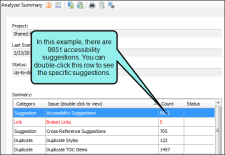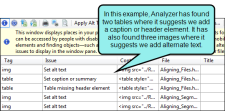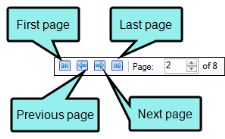Viewing Accessibility Suggestions
Viewing Accessibility Suggestions
Using the Accessibility Suggestions window pane, you can view places in your project where you can make accessibility improvements for WebHelp and PDF outputs in Flare. This includes the ability to identify tables that are missing certain elements and finding objects—such as images, equations, and QR codes—that are missing alternate text. You can use the Accessibility Suggestions Search Properties dialog to customize which types of issues to display in the window pane.
- Open a project.
-
Do one of the following, depending on the part of the user interface you are using:
- Ribbon Select the View ribbon. In the Dynamic Reports section, select Suggestions > Accessibility Suggestions.
-
Analyzer Summary Window Pane If you have the Analyzer Summary window pane in view, double-click the row that mentions accessibility suggestions.
The Accessibility Suggestions window pane opens.
-
To see more of the information in the window pane, drag the divider bar to make the pane wider:
- Tag Displays the tag where the issue occurs (e.g., img, table, qrCode, equation).
- Issue Displays the issue with the tag (e.g., needs alternate text, caption, summary, header elements).
- Context Displays the context of the issue in question. For example, if the issue is that a tag is missing alternate text, this shows the name and path of the image.
- File Displays the name of the file.
- Title Displays the properties title of the file (if any).
- Folder Displays the folder where the file is found.
-
If a certain number of items have been found, page navigation buttons in the local toolbar may be enabled. You can use these buttons to go to additional pages to display more items. You also have the option to view all items at once in one long list. This is called the View All option. You can toggle these views by clicking the View All/View as Pages button in the local toolbar. The button displays the opposite of whatever view is currently activated (e.g., If the View All option is currently active, the button shows View as Pages to indicate that if clicked, the button will switch the window pane to the View as Pages option).
Note: You can also include this information in reports that you create.
When you see issues listed in the Accessibility Suggestions window pane, you can use the Apply Accessibility Suggestions Wizard to take action on issues that have to do with missing alternate text. See Resolving Accessibility Issues.