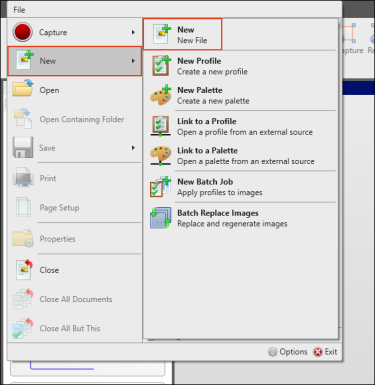Creating New Images
Rather than capturing an image, you can create a new image using settings from a profile
[Menu Proxy — Headings — Online — Depth3 ]
How to Create a New Image
- Select File > New > New or press CTRL+N. The Create New Image dialog opens, displaying all of your profiles.
- Select a profile.
- Click OK. The new blank image opens in the Capture Editor.
- Click
 to save your work.
to save your work. - Navigate to a location to store the image (if necessary), provide a name for the image, and click Save.
What’s Next?
After an image file is created, you can use all of the standard tools in Capture to change it (e.g., adding objects, choosing a background color, changing the canvas size). See Editing Images.