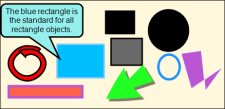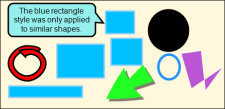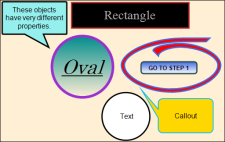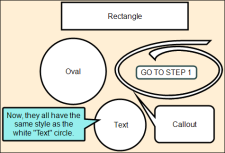After objects are added, you can format them in any way you want. Different objects can contain different formatting settings. However, you can quickly make several objects on an image look the same, taking on the formatting settings of whichever object that you select.
[Menu Proxy — Headings — Online — Depth3 ]
How to Make Similar Objects Look the Same
- On an image, click the object that contains the formatting you want to apply to objects of the same type.
- From the Object ribbon, click
 . Then select Apply Style to Similar. Alternatively, you can right-click the object and select Apply Object Style > Apply Style to Similar.
. Then select Apply Style to Similar. Alternatively, you can right-click the object and select Apply Object Style > Apply Style to Similar. - Click Yes.
- Click
 to save your work.
to save your work.
Example
In this image, there are various objects with different backgrounds, borders, and fonts. All of the rectangles should have the same style.
Right-click on the blue rectangle, then select Apply Object Style > Apply Style to Similar. Now, all of the rectangles will adopt the blue background and border. No other objects are affected.
How to Make All Objects Look the Same
- On an image, click the object that contains the formatting you want to apply to all of the other objects, regardless of object type.
- From the Object ribbon, click
 . Then select Apply Style to All. Alternatively, you can right-click the object and select Apply Object Style > Apply Style to All.
. Then select Apply Style to All. Alternatively, you can right-click the object and select Apply Object Style > Apply Style to All. - Click Yes.
- Click
 to save your work.
to save your work.
Tip Applying a single style to all objects is useful for standardizing branding. If you use a consistent color palette or line style in all of your images, you can use this feature to quickly apply a style to Capture's standard loops, callouts, and arrows. Then you can use the Add to Palette feature to add these objects to a custom object palette
Example
In this image, there are various objects with different backgrounds, borders, and fonts. Every one of them should look like the white "Text" circle.
Right-click on the shape with the desired properties, then select Apply Object Style > Apply Style to All. Now, all of the objects display the same style as the white "Text" circle.
What's Next?
If necessary, you can continue editing the image (e.g., adding objects, effects, a callout; cropping the image; resizing the image). Otherwise, you can finalize the image by saving it. See Editing Images.