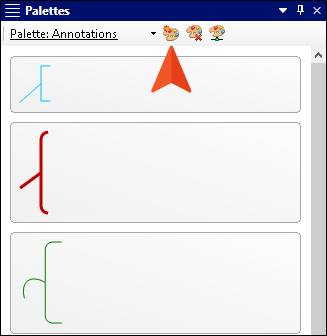Creating Palettes
Capture provides you with an initial palette to help get you started. However, you can create additional palettes for different purposes.
[Menu Proxy — Headings — Online — Depth3 ]
How to Create a Palette
- Select View > Palettes.
- In the local toolbar of the Palettes window pane, click
 .
. - In the Save As dialog, navigate to the folder where you want to save the palette.
- In the File name field, enter a name for the palette.
- Click Save. The new empty palette opens (by default on the left side of the user interface).
- Click
 to save your work.
to save your work.
What’s Next?
After you create a palette, you can add objects to it. See Adding Objects to Palettes.