Converting Text to Tables
If you have a series of paragraphs or some text separated by commas or other strings, you can quickly place all of it into a table.
How to Convert Text to a Table
- Open the document or topic.
- Select the text to be converted, so that it is highlighted.
- Select Table > Insert Table (face of the button). The Insert Table dialog opens.
-
In the Text to Table section, select one of the options.
- None Creates a table but does not include any of the selected text (i.e., text is removed and replaced with new table).
- Paragraphs Converts multiple paragraphs to a table (each paragraph placed in a separate table cell).
- Commas Converts text separated by commas to a table (each segment of text between a comma placed in a separate table cell).
- Tabs Converts text separated by tabs to a table (each segment of text between a tab separator placed in a separate table cell).
- Other Converts text separated by a specific text string (e.g., semicolons) to a table. After selecting this option, enter that text string in the field to the right. Each segment of text between the text string that you specify will be placed in a separate table cell.
You can also complete any of the other fields in the dialog as necessary. For more information about the other settings, see Inserting Tables.
Note This feature is not supported for MadCap Lingo review package (LIREV) files.



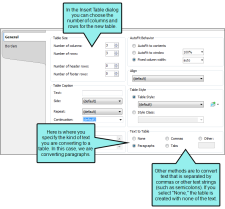
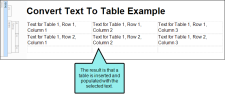
 to save your work.
to save your work.