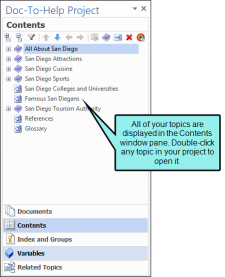Contents Window Pane
Note This topic applies to the Contents window pane in the Doc-To-Help Project panel in Word. For information about the window pane in the Doc-To-Help application, please see Contents Window View (Doc-To-Help).
You can use the Contents window pane to view the table of contents (TOC) for the current project. If your project uses target-specific tables of contents
The table of contents shows all of the topics in the active target. You can expand or collapse the list of topics using the  and
and  buttons in the local toolbar. Double-click any entry to quickly jump to that topic. If the topic is in a source document that is not open, the document will open in a new instance of Word.
buttons in the local toolbar. Double-click any entry to quickly jump to that topic. If the topic is in a source document that is not open, the document will open in a new instance of Word.
Use the directional arrows to move highlighted topics up or down in the order of your TOC. You can also use the left arrow to promote a subtopic, or the right arrow to make a highlighted topic a subtopic.
You can create a new book in the TOC, rename or remove a topic in the Contents view. This view lets you rebuild your TOC after you have finished your updates.
You can also drag entries from the Contents window pane to the current document to create links.
- In Word, select the Doc-To-Help ribbon.
- In the Project section, select Project Panel.
- In the Project Panel, select Contents.
|
|
Expand the list. |
|
|
Collapse the list. |
|
Filter the contents by entering a search string in the line below when you click this button. |
|
|
|
Rearrange your topics. |
|
|
Rebuild your TOC based on your document structure (Doc-To-Help’s automatic TOC). |
|
|
Create a book. |
|
|
Rename a topic/book. |
|
|
Remove a topic/book. |
|
|
Designate the displayed TOC as target specific. (Choose the target using the Active Target |
Note If you make changes to your project that affect items in the Doc-To-Help Project panel (e.g., adding a variable, adding an index keyword), the Doc-To-Help Project panel will update to reflect these changes.
In general, changes to topics also update as you make them. However, you will have to build your project to see changes in the Contents window pane if either of the following is true:
- Your project has not yet been built (in which case the Contents window pane will be empty until you build).
- Your project uses target-specific tables of contents.