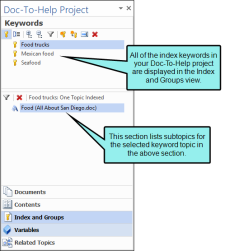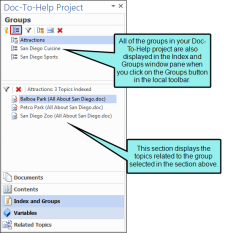Index and Groups Window Pane
You can use the Index and Groups window pane to review all of the available index keywords and groups in the project. Click  (default) in the toolbar to display the project keywords (Index); click
(default) in the toolbar to display the project keywords (Index); click  to display the project groups. You can expand or collapse the list of index keywords using the
to display the project groups. You can expand or collapse the list of index keywords using the  and
and  buttons.
buttons.
In this view, keywords and secondary keywords can be added, renamed, or removed.
When you click on the  button, you can view the Groups of keywords that have been created in this project. You can then add, rename, or remove Groups.
button, you can view the Groups of keywords that have been created in this project. You can then add, rename, or remove Groups.
You can drag index keywords or groups from the Index and Groups window view to the current document to create links. Select the word you want to use as a keyword, then drag the keyword from the keyword from the window pane to the document. To apply multiple keywords or groups to a selection, hold down the SHIFT or CTRL key, then select the items you want to link.
See Index and Groups Window Pane.
When you click on the Groups button, the local toolbar switches so that you can add and modify keyword groups in the view below.
- In Word, select the Doc-To-Help ribbon.
- In the Project section, select Project Panel.
- In the Project Panel, select Index and Groups.
Note The Project Panel opens by default when you open a source document in Word that is part of your Doc-To-Help project.
Note If you make changes to your project that affect items in the Doc-To-Help Project panel (e.g., adding a variable, adding an index keyword), the Doc-To-Help Project panel will update to reflect these changes.
In general, changes to topics also update as you make them. However, you will have to build your project to see changes in the Contents window pane if either of the following is true:
- Your project has not yet been built (in which case the Contents window pane will be empty until you build).
- Your project uses target-specific tables of contents.
Note Keywords and groups that have a check box next to them were created using the Index and Groups window pane