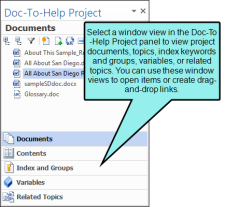Doc-To-Help Project Panel
The Doc-To-Help Project panel lets you access some of Doc-To-Help's most frequently used functions . This panel includes five window views: Documents, Contents, Index and Groups, Variables, and Related Topics.
- Documents You can use the Documents window view to add and create new documents for your project. Documents can be converted to HTML5 format if you wish. You can also rename, remove, view and open all of the source documents that are part of the current Doc-To-Help project, and create links to these documents. See Documents Window Pane.
- Contents You can use the Contents window view to view and edit the table of contents (TOC) for the active target. You can modify the TOC if your project uses target-specific tables of contents for a specific target. You can also use this window pane to create links to the topics in your project. See Contents Window Pane.
- Index and Groups Keywords and secondary keywords can be added in this view, and they can also be renamed or removed. You can use the Index and Groups window view to view all of the available index keywords and groups in the project, and to create links to these keywords and groups. See Index and Groups Window Pane.
- Variables You can use the Variables window view to create and display all the text and rich content variables available in your project, and to create links to these variables. See Variables Window Pane.
- Related Topics This view lets you manage your related topics, groups, and subtopics. You can create the related topics links easily by dragging-and-dropping individual topics from the Topics Panel into the Related Topics pane. See Related Topics Window Pane.
- Select the Doc-To-Help ribbon.
- In the Project section, select Project Panel.
Note The Project Panel opens by default when you open a source document in Word that is part of your Doc-To-Help project.