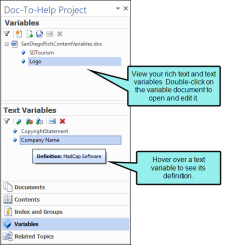Variables Window Pane
Variables allow you to manage content in one place for reuse across your project.
You can use the Variables window pane to view the rich content variables and text variables available in your project. To open the rich-content variable document in a new instance of Word, double-click a variable or the variables document. Hover over a text variable to view additional information in a tooltip.
The lower section displays all of your text variables. The local toolbar in this section has buttons that will let you add text, version or date/time variables to your project. You can also modify or delete any of these variables in this section.
You can drag variables from the Variables window view to the current document to add them to the document.
- Select the Doc-To-Help ribbon.
- In the Project section, select Project Panel.
- In the Project Panel, select Variables.
Note The Project Panel opens by default when you open a source document in Word that is part of your Doc-To-Help project.
Note If you make changes to your project that affect items in the Doc-To-Help Project panel (e.g., adding a variable, adding an index keyword), the Doc-To-Help Project panel will update to reflect these changes.