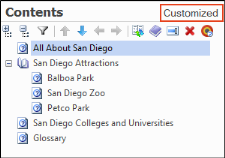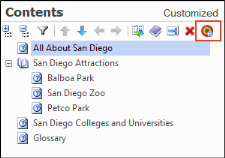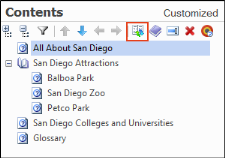Creating a Customized Table of Contents
As you have already seen, Doc-To-Help automatically creates a table of contents (TOC) for you based on the structure of your documents. But you can customize the TOC if you wish.
-
At the bottom of the Doc-To-Help Project window pane, select the Contents accordion bar.
Note If you select an item in the TOC and click Remove Topic to delete it, or drag a topic from the Topics window pane into the Contents view to add it, the TOC is flagged as "Customized." Changing the name of an item in the TOC (using the Rename button) also customizes it.
To set the TOC to be exclusively used for the target selected, click the Target-Specific Table of Contents button.
To revert back to the original TOC, which is based on the document structure, click the Rebuild Table of Contents button.
-
For this tutorial, click the Rebuild Table of Contents button. This will build the customized TOC you set.
Next, let's add items to the index and create groups.