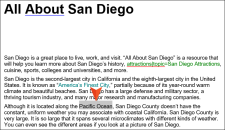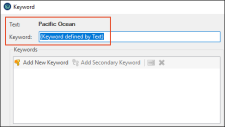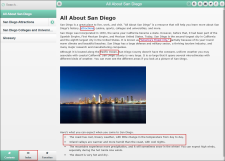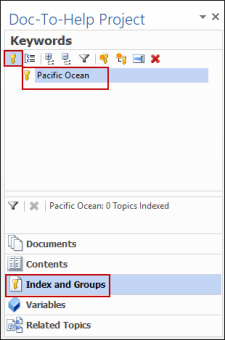Creating an Index Entry
You can add index keywords (also known as K-Links) in your Doc-To-Help project.
-
In the All About San Diego topic, go to the third paragraph and select the words Pacific Ocean.
- In the Doc-To-Help ribbon, click Keyword.
-
The Keyword dialog shows "Pacific Ocean" as the selected text. It also indicates in the Keyword field that the "Keyword (is) defined by Text". Click OK to add "Pacific Ocean" to your index.
Note "Pacific Ocean" appears in your source document with a different text color, but that color change will not be visible in your final output. It is there in your source so that you know it is an index keyword.
You can add also keywords and secondary keywords from this dialog. See
Adding Items to the Index and Creating Groups . - Save the document.
-
In the Target ribbon, click Build.
After the build is complete, you can view the output in your browser.
In the "All About San Diego" topic, you will see that:
- The project name appears in the header as "San Diego" — the name we gave the Doc-To-Help project in the wizard. We will change that in the next lesson.
- The word "attractions" is a hyperlink that opens the "San Diego Attractions" topic.
- "America's Finest City" is a hyperlink that displays expanded text (Stay classy, San Diego!) when clicked.
- "Pacific Ocean" is not highlighted in the target (but it is included in the Index; click the Index button below the TOC to see it).
- The first two bullet points (about the "The coast…" and "Inland valleys…") are properly formatted.
-
In the Doc-To-Help Project window pane, click Index and Groups. Notice that "Pacific Ocean" appears in the list of keywords.
Note You can also create keywords from the Index and Groups view. Also, you can drag and drop selected keywords in your document into this view.
Next, let's define our targets for the output.