You can right-click on tracked changes and use a context menu to accept or reject them individually. You can also use options in the interface to accept or reject each tracked change or all tracked changes in a file. The reject option also removes annotations.
How to Accept or Reject Tracked Changes
- Open the content file.
- Make sure you have changes set to be displayed.
-
You can perform any of the following tasks.
To Accept All Changes in the Document
Select Review > Accept Change > Accept All Changes.
To Accept Single Change
-
Ribbon Click the change you want to accept, and select Review > Accept Change.
OR
- Right-Click Right-click the change you want to accept, and from the context menu, select Accept [Type of Change].
To Reject All Changes in the Document
Select Review > Reject Change > Reject All Changes.
To Reject Single Change
-
Ribbon Click the change you want to reject, and select Review > Reject Change.
OR
- Right-Click Right-click the change you want to reject, and from the context menu, select Reject [Type of Change].
-
- Click
 to save your work.
to save your work.
If the animation below is cut off, you can see the complete animation by clicking the link under it to open the full topic.
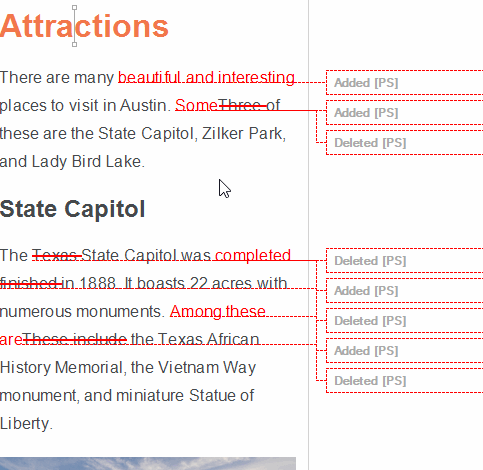
Note After reviewing annotations in a file, you can delete them if they are no longer needed. See Deleting Annotations.
Note When you track changes, every change to the document—along with the user who performed the change—will be stored in the document’s markup. When a change is accepted or rejected, all markup designating it as a change is removed. When all changes in the document are resolved, they will not contain any history of changes made and can be considered ready for output.
Note By default, tracked changes are visible only in the editor in MadCap Flare, as well as in Central or Contributor (depending on the review method you are using). Tracked changes that have not yet been accepted are not visible when previewing the topic in Flare or when viewing any output generated from it. You can preserve tracked changes in PDF and Word output so unaccepted changes will appear in these outputs.

