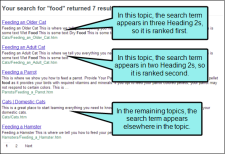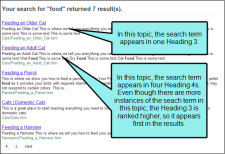Ranking Search Results
The Flare search database generates organic search results and looks at numerous signals, factors, and metrics to determine how relevant the results are to the query terms. Understanding how searches are ranked in the different output types helps you determine strategies for optimizing your search results.
[Menu Proxy — Headings — Online — Depth3 ]
Ranking Results—HTML5, WebHelp
Flare's search engine uses content signals and content weighting to determine search rankings.
Note In HTML5 outputs, the Flare search engine uses one additional concept to rank search results: Importance.
A topic's importance is determined by the number links to a topic in the output. A topic that is linked from ten other topics is more important than a topic that is only linked from one other topic. See Setting Search Result Importance.
Content Signals
When end users enter their query terms in output, the search engine looks at a variety of signals, such as:
- Do the search terms occur in the topic title?
- Do the search terms occur in a heading tag, and at what level (e.g., H1, H2, H3)?
- Do the search terms occur in the abstract text or meta description?
- Do the search terms occur in an index marker in the topic?
- Do the search terms occur in a glossary term?
- Do the search terms occur in the topic's body?
- How many times do the search terms occur in each location (e.g., topic title, hyperlinks, body text)?
These items are used to determine the topic's search ranking against other topics.
Content Weighting
Search Ranking
As with most search engines, Flare takes a variety of factors into account when ranking its search results. Since retrieved results are relative to the search query and indexed content, the following describes in general terms how different content elements are ranked.
Micro Content Search Results
If you create micro content, Flare considers only the text in the phrases and alternate phrases for the micro content search results. The content in the response associated with each phrase is not weighed. So the response that is paired with the phrase most closely matching the search query (or having the most weight) is used. If you want to help boost a particular micro content phrase/response so that it displays when a certain search term is used, you can add more keywords to the phrase or alternative phrases for that response.
Regular Search Results
-
Title Tags
The topic title lets readers know the topic of a particular page. It is placed in a <title> tag, within a <head> tag in HTML documents. You can add a topic title by right-clicking the topic in the Content Explorer, and selecting Properties from the context menu. In the Properties dialog, click the Topic Properties tab, and enter text in the Topic Title field.
You also have the option to leave the Topic Title field blank. If you do this, the first topic heading will be used as the topic title by default.
Topics with a keyword in the <title> tag always appear first in search results, and always are ranked higher than topics where a keyword appears elsewhere in the topic, regardless of how many times the keyword appears. This helps you find the most expected topics when running a search.
Note If you do not have a <title> tag in your topic, Flare uses the first heading in the topic as the title tag for the file. If there are no headings in the topic, the file name acts as the title tag. This text is given the same search ranking as a <title> tag.
-
H1 Tags
-
H2 Tags
-
H3 Tags
-
H4 Tags, Index Keywords in Topics
Note If you do not want index keywords to be considered when retrieving search results, you can exclude them from the search. See Excluding Index Entries From Search.
-
H5 Tags, Glossary Terms
-
H6 Tags, Keywords in Body Text
-
Keyword Frequency
The search engine looks at how many times the search term appears in each topic. Topics with frequent keywords are ranked higher than topics with fewer keywords.
Note While topics with more frequent keywords are ranked higher, they will never outrank a keyword with a higher base weighting.
Example You have two topics that are almost identical. However, the search term appears in a Heading 2 three times in the first topic and only two times in the second topic. Because the search engine accounts for frequency, the first topic will appear higher in the search results than the second topic.
Example You have two topics. In the first, your search term appears many times, all in Heading 4s. In the second it appears once, in a Heading 3. The second topic will appear higher in the search results because even though the search engine accounts for frequency, search terms that appear in a Heading 3 still take priority over search terms that appear in a Heading 4, regardless of how many total times they appear in the topic.
Note Some search engines might also consider the text in a "description" meta tag that you add for a topic (e.g., <meta name="description" content="Here is my description of this topic." />). However, some search engines do not include this text in search rankings.
Ranking Results—Server-Based HTML5 and WebHelp Plus
If you enable server-based output for HTML5 or WebHelp Plus, the Flare the search engine is supported by one of these tools:
-
Microsoft Indexing Service To learn about the Microsoft Indexing Service, see Microsoft's documentation. Here is a link to get you started:
Copyhttp://technet.microsoft.com/en-us/library/cc723263.aspx#XSLTsection123121120120 -
Windows Search Service To learn about the Windows Search Service, see Microsoft's documentation. Here is a link to get you started:
Copyhttp://msdn.microsoft.com/en-us/library/windows/desktop/aa965362(v=vs.85).aspx
See Enabling HTML5 Server-Based Output or Enabling WebHelp Plus Output.
Ranking Results—Eclipse Help
Search is provided by the Eclipse platform. You can configure a variety of different search options in Eclipse. For more information, see the Eclipse documentation: help.eclipse.org.