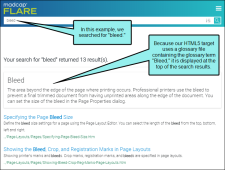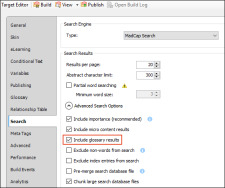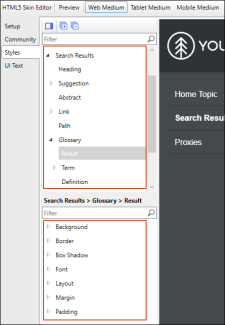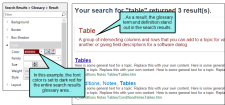Glossary Terms in Search Results
For HTML5 output, search results display glossary terms if they are used as the search text. In order to use this feature, you must be using MadCap Search. This feature is not supported for Google Search (see Setting Up a Search Engine).
How to Include Glossary Terms in Search Results
- Open an HTML5 target.
- In the Target Editor, select the Search tab.
- In the Search Engine field, make sure MadCap Search is selected.
- Expand Advanced Search Options.
-
Select Include glossary results.
- Click
 to save your work.
to save your work.
Note In order for a glossary term to display in the search results, the end user's search text must match the glossary term exactly, with no additional words (although it is not case-sensitive). For example, in the example above, only the word "table" was included in the search; therefore, the glossary term "Table" was displayed. But if we had searched for "table topic," no glossary term would have been displayed in the search results.
Note If you open a Side Navigation, Top Navigation, Tripane, or Search Results skin, you will notice Search Glossary styles that let you control the look of this new feature (e.g., change the font color to make it stand out from the other search results). The Search Glossary Result style is used to control the entire area displaying the glossary search result. The Search Glossary Term and Search Glossary Definition styles are used to control the look of only the term and definition, respectively.