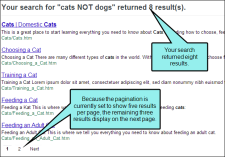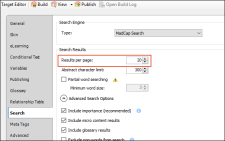Search Results Per Page
You can change the number of search results that appear on each page. This makes it easier to navigate between pages of search results and improves loading times, especially for users who access output from a mobile device. Setting a reasonable number of results per page also makes it easier for search indexing services (i.e., spiders, crawlers, or bots) to locate pages in output, improving search results. In order to use this feature, you must be using MadCap Search. This feature is not supported for Google Search (see Setting Up a Search Engine).
[Menu Proxy — Headings — Online — Depth3 ]
How to Change the Number of Search Results per Page
- Open an HTML5 target.
- Select the Search tab.
- From the Search Engine section, make sure either MadCap Search or Elasticsearch is selected.
-
In the Results Per Page field, use the arrows to set the number of results you want to display on each page. By default, the number of results per page is 20 for MadCapSearch and 100 for Elasticsearch.
- Click
 to save your work.
to save your work.
What's Next?
After you set the number of search results per page, you can format the way search pagination appears in the skin. See Search Results in HTML5 Skins.