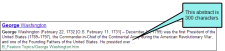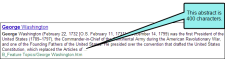Search Abstract Character Limit
In HTML5 output, you can set a character limit for automatically generated abstracts that appear in your search results. This allows your users to see a brief summary of each topic in the search results, while keeping the search results page easy to scan. You can set the character limit as long or as short as you like. When creating an automatic abstract, Flare scans all text elements in the topic, including headings and paragraphs, and includes them in the abstract until the character limit is met.
How to Change the Abstract Character Limit in Search Results
If you want change the abstract character limit, do the following.
- Open an HTML5 target.
- Select the Search tab.
- Select MadCap Search in the Search Engine field.
-
In the Abstract Character Limit field, enter the number of characters you want to allow in the topic's abstract. By default, the number of results per page is 300.
- Click
 to save your work.
to save your work.
Note In order to use this field, you must be using MadCap Search. Elasticsearch uses a similar field called Fragment character limit
Note Setting the abstract character limit to 0 will remove the abstract completely.
Note If a word is too long and would push the abstract past its character limit, it is not included in the abstract. Flare will not leave incomplete words at the end of the abstract.
Note If you need to provide a longer or shorter search abstract, or if you do not like the default text that appears in the abstract, you can manually enter a meta description for the topic in the topic's Properties dialog.