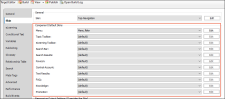You are not limited to one skin component of each type, although that is the most common situation. If you want, you can use multiple skin components of any type. If this is the case, you can associate a default skin component with a target. When you do this, the skin component you choose will always be used for any proxy of that same type that you insert for that target, unless you override it by associating a different skin component with a specific proxy that you've inserted.
[Menu Proxy — Headings — Online — Depth3 ]
How to Associate a Skin Component With a Target
- Open an HTML5 target.
- Select the Skin tab.
-
In the Component Default Skins section, click the drop-down arrow in any of the fields (Menu, Topic Toolbar, eLearning Toolbar, Search Bar, Search Results, Favicon, Central Account, Test Results, FAQ, Knowledge, Promotion) to select the skin component that you want to associate with the target.
- Click
 to save your work.
to save your work.
What’s Noteworthy?
The FAQ skin component can be used to style the proxy in non-HTML5 targets that are not deprecated. As a result, the Target Editor includes a Skin tab for selecting an FAQ skin component.
Note The Micro Content - FAQ skin component and FAQ proxy are unique in that they are applicable to non-HTML5 targets in addition to HTML5 targets (e.g., PDF, Word, Clean XHTML, Eclipse, EPUB, and HTML Help).
The other micro content skin components (i.e., Micro Content - Knowledge, and Micro Content - Promotion) can be used for styling only HTML5 outputs.