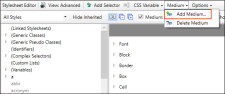In addition to the default medium, a print medium is also provided for you. If necessary, you can add more mediums to your stylesheet.
[Menu Proxy — Headings — Online — Depth3 ]
How to Create a Medium
- Open a stylesheet.
-
In the local toolbar of the Stylesheet Editor, click
 and select Add Medium.
and select Add Medium.The New Medium/Media Query dialog opens.
- Select Medium.
- Enter a name for the medium (with no spaces).
- Click OK.
- Click
 to save your work.
to save your work.
Note You can rename custom mediums and modify media queries without having to use the Internal Text Editor. However, you cannot rename factory mediums and media queries. See Renaming Mediums and Modifying Media Queries.
Note Although the application provides a medium called "print," some users might find it useful to create a custom medium for print output, rather than using the print medium provided. There are benefits to using the print medium provided by the application, and there are other benefits to creating a custom medium. For example, if you want page breaks before a particular heading for print output, but not when users send online topics to the printer, it is a good idea to create a custom print medium. The reason for this is that browsers respect the settings in the print medium provided by the application. Therefore, even though your online output style medium does not have page breaks set before that heading, the application will see that you do have a page break specified in the print medium. And when a user tries to print a topic from your online Help, the printer will start a new page at that heading. The solution is to create a custom print medium (perhaps calling it "PDF"), specifying page breaks in that medium, and using it for your print output (instead of using the print medium provided by the application).
What’s Next?
After you create a medium, you can use it to set property values for styles. See Editing Styles in a Regular Stylesheet.
You also need to associate it with a target. See Associating a Medium With a Target.