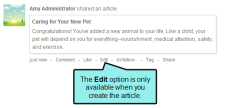Responding to Articles
Important Pulse is deprecated in Flare, which means that it is slated to be removed in a future version.
AVAILABLE TO: Administrators, Employees, and Customers
When a registered user posts a new article, you have several options if you choose to respond.
The list below describes each available response. An asterisk (*) denotes that the option is only available to members of the Administrators and Employees group:
- Add a Comment Click Comment. Then type your comment and press ENTER to post it. See Adding Comments.
- Like the Post Click Like. This adds your name to a list of users who likes the post. See Liking and Unliking Activity.
- Edit the Post Click Edit. Then make any changes. This option is only available when you author the post.
-
Follow the Post Click Follow. Pulse will send a notification to you when there is any post-related activity. See Following Community Activities. When you create a post, Pulse automatically selects the follow option for you. You can unfollow any posts you might be following.
- Tag the Post Click Tag. This opens the Edit Tag dialog so you can add one or more tags to the post. See Tagging Posts.
- *Share the Post Click Share. This opens the Share Activity dialog so you can type a message and the choose to share the message and post on your feed , someone else's feed, or in a group. See Sharing Posts.
To receive a notification from Pulse, you must be subscribed to the feed where the status update was posted (see Subscribing to Communities and Topics). You must also enable the appropriate Pulse feature in the Notifications tab on the Settings page of your profile (see Editing Your Profile).