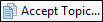Viewing Contribution Files
After an individual emails you an MCCO contribution topic (or places it in a SharePoint or external resources folder), you can bring it into your Flare project (see Importing Contribution Files), where you can view and accept it. After accepting the topic, it is converted to an HTM file (XML-based, just like your regular topics) and added to your project.
[Menu Proxy — Headings — Online — Depth3 ]
How to View Contribution Files
-
Select View > Contributions.
The Contributions window pane opens.
- Click in the drop-down field at the top of the window pane, select Contributions. All contributed topics that you have brought into your project, but have not yet been accepted, are listed in the pane.
What’s Next?
From the Contributions window pane, you can select a document in the list and click any of the following buttons in the local toolbar to take action on it.
|
Option |
Description |
|---|---|
|
|
Refreshes the window pane so that the latest information is shown. |
|
|
Deletes the selection. |
|
|
Opens the contribution topic (MCCO file) in the Incoming Topic Editor. |
|
|
Imports a contribution template. |
|
|
Lets you accept the contribution topic. See Accepting Contribution Files. |