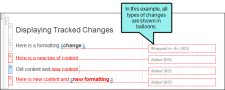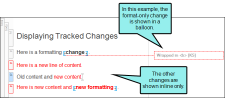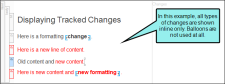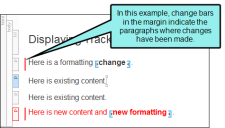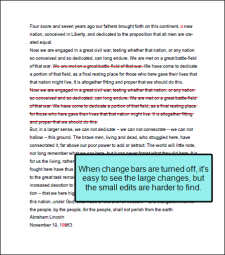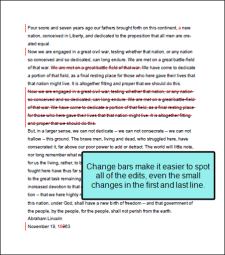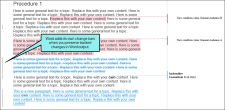You can change the way tracked changes are displayed in the interface (e.g., in balloons, inline). You can also enable or disable change bars.
How to Change the Display of Tracked Changes
- Select Review > Review Options.
-
In the Tracked Change Display section, choose any of the following.
Display All Changes in Balloons
If you select this option, all changes—text and formatting—will be shown in balloons in the sidebar.
Display Only Format Changes in Balloons
If you select this option, changes that include content only (or content plus formatting) will be shown inline. But changes that contain formatting modifications only will be shown in balloons in the sidebar.
Display All Non-Format Changes Inline
If you select this option, all text changes will be shown inline. Balloons are not used.
-
In the Change Bar section, select whether or not you want to turn on change bars. If you turn on change bars, a bar appears on the left side of the paragraph where a change has been made. Change bars appear in PDF output and the XML Editor.
Example You are editing a document with track changes turned on. Some of your changes are very large (e.g., removed or added words), and others are small (e.g., fixed typos, changes to single words).
Because all of the changes are important, you decide to turn on change bars. By enabling change bars, a red bar appears next to the paragraph whenever there is a change, regardless of whether it is a large change or a small change.
When you publish the PDF output with the changes preserved, readers can scan the document for change bars. When they see a change bar, they know to look in that paragraph for the change. This is easier and faster than skimming the entire document searching for additions or deletions, at the risk of missing an important change.
- Click OK.
Note This feature is supported only when viewing a document in Flare or Contributor. It does not affect files in Central.
Note In order to see your selection in action, make sure you have chosen to show tracked changes. See Hiding and Showing Changes and Annotations.
Note In order to see tracked changes (including change bars), make sure you have chosen to preserve tracked changes in the output.
Note You can see tracked changes to condition tags in PDF output if you enable change bars. However, condition changes are not explicitly marked in the output, and could be missed if there are other changes to the paragraph that would also enable a change bar.