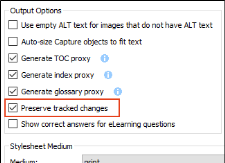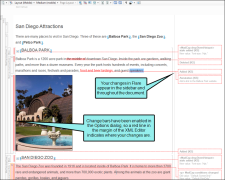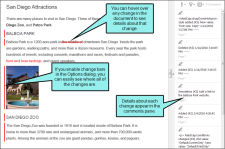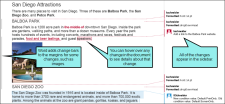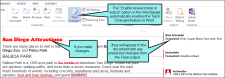If you have tracked changes in Flare, you can preserve the changes so they are visible when you generate PDF or Word output.
You may want to use tracked changes in a PDF or Word document for a number of reasons. The most common reason to use tracked changes is for internal review processes. For example, if you have many reviewers who only review content occasionally, you may want to use tracked changes in PDF or Word so the reviewers can use familiar software. This may help to speed up the review process.
Another reason to preserve tracked changes in PDF or Word is if you need the reader to see changes in a document. By preserving changes in PDF or Word output (and by using change bars, if necessary), the reader can easily locate new material.
[Menu Proxy — Headings — Online — Depth3 ]
How to Preserve Tracked Changes
- Open the target being used for Word or PDF output.
- Select the Advanced tab.
-
In the Output Options section, click the check box next to Preserve tracked changes.
- Click
 to save your work.
to save your work.
Preserving Changes in PDF Output
When you produce PDF output from Flare, the following changes are preserved.
- Annotations
- Concepts proxy
- Conditions
- Cross-references
- Endnotes proxy
- Equations
- Footnotes
- Glossary proxy
- Glossary terms
- Groups/divs
- Images
- Index proxy
- Inline styles
- Links
- List-of proxy
- Lists
- Mini-TOC proxy
- Page headers/footers for template pages
- QR codes
- Relationships proxy
- Snippet conditions
- Snippet variables
-
Snippets (insertion/deletion)
Note Inserting or deleting a snippet tracks the entire snippet. Changes within a snippet are not reflected in the output.
- Style classes
- Style IDs
- Tables
- Text effects
- TOC proxy
- Variables
Note Some changes are tracked using change bars. You can enable change bars in the Options dialog (Review > Review Options).
Note Tracked changes may not be visible in all PDF readers.
Example You tracked changes in Flare.
If you preserve the tracked changes when you build your output in PDF, the changes will appear like this:
Preserving Changes in Word Output
When you produce Word output from Flare, the following changes are preserved:
- Annotations
-
Concepts proxy
- Conditions
- Cross-references
-
Endnotes proxy
-
Equations
- Footnotes
- Glossary proxy
- Glossary terms
- Groups/divs
- Image formatting
- Images
-
Index proxy
- Inline styles
- Links
-
List-of proxy
- Lists
- Mini-TOC proxy
- Page headers/footers for template pages
-
QR codes
-
Relationships proxy
- Snippet conditions
- Snippet variables
-
Snippets (insertion/deletion)
- Style classes
- Style IDs
- Tables, including insertion/deletion of rows and columns
- Text effects
-
TOC proxy
-
Variables
Note Several items are tracked in the margin (using Word's built-in change bars), including proxies, images, equations, keywords, QR codes, and variables.
Note If a change consists of multiple attribute changes, only the final attribute change is shown. Likewise, if you have multiple endnote or TOC proxies in your document, only the final one is shown.
Note Divs are added to Word as tables.
Note Page numbers in relationship proxies are not tracked.
Note Running Head variables (Running HFs) are not tracked as changes.
Note Inserting or deleting a snippet tracks the entire snippet. Changes within a snippet are not reflected in the output.