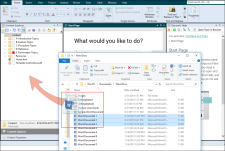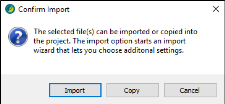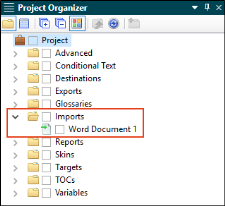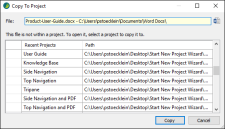You can drag all kinds of files from Windows into a Flare project, thus making those files part of the project. Copying and pasting the files (instead of drag-and-drop) works the same way.
Guidelines
- You can drag files into both the Content Explorer and Project Organizer.
- The Content Explorer accepts just about any type of file, except those that belong in the Project Organizer (e.g., condition tag sets, glossaries, skins, targets).
- The Project Organizer accepts only files that can be added to it from within Flare. You cannot drag topics or other kinds of content files into the Project Organizer.
-
If you drag files into the Content Explorer, and those files file types have an import process in Flare (e.g., Word, FrameMaker, HTM), a dialog asks if you want to import or copy the files into the project.
- If you select to copy a file, it is simply added to the project.
-
If you select to import a file, the appropriate wizard opens. This lets you choose additional options regarding how the file is brought into Flare.
After finishing the import process, a new import file will be created and added to the Project Organizer as a result.
- If you drag a file type that does not have an import process in Flare, the file is simply copied into the project.
- If you drag files of different types at the same time, Flare copies them without the option to import. If you want to import the files, you must drag those of the same type independently.
- If you drag a folder containing files, Flare copies them without the option to import.
- If the project is bound to source control, files added will be in a pending add state.
-
If you drag a file (except FLPRJ or FLPRJZIP) into Flare when no project is open, you will see a dialog that lets you choose a project.
After you select a project, the project opens and the file is copied into it.
Note If you drag an FLPRJ or FLPRJZIP file to the title bar in an empty session of Flare, the project is loaded or a dialog lets you unpack the zip file. See Opening a Project.