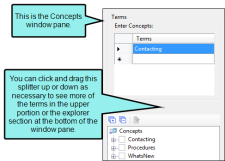You can use the bottom area of the Concept window pane to add concepts and assign topics to them. The major benefit of this method is that it is an easy and quick way to place the same concept marker at the beginning of multiple topics and maintain better consistency.
[Menu Proxy — Headings — Online — Depth3 ]
How to Add a Concept
- Do one of the following, depending on the part of the user interface you are using:
- Ribbon Select View > Concept Window.
- Keyboard Shortcut Press SHIFT+F9.
The Concept window pane opens. The window pane is split into two sections—the Terms area at the top and the Explorer area at the bottom. If you want to see more or less of either section, you can click the splitter
 between them and drag it up or down.
between them and drag it up or down. - In the explorer area at the bottom of the window pane, right-click on Concepts and from the context menu select Add Concept.
- Type the concept keyword and press ENTER.
What's Next?
After you add a concept, you need to assign it to one or more topics in your project. See Assigning Topics to Concepts.