From Existing Content
If you have already typed content in your topic and want to turn that content into a snippet, you can create a snippet out of that existing content using the Home ribbon or Format menu. You can then insert the snippet into other topics where you want it to appear.
[Menu Proxy — Headings — Online — Depth3 ]
How to Create a Snippet From Existing Content
- In the XML Editor select the content you want to turn into a snippet.
- In the Home ribbon, select Create Snippet.
-
Give the snippet a name and choose a folder location to store it.
It is recommended that you leave the project folder selection as "Resources/Snippets" (or select a subfolder that you have created in the Snippets folder). After the snippet is created, you can see the snippet file in the Content Explorer.
-
If you want the snippet to replace the highlighted content, select Replace Source Content with the New Snippet.
Why would you leave this box unchecked? Let's say you want to create two snippets and they are going to be very similar. You might create the first snippet, make a few changes to the text within the dialog, and leave this box unchecked. That snippet is created but not inserted into the topic. Then you can create the second snippet with this box checked. Flare will both create the snippet and insert it into the topic, replacing the highlighted text.
- Click Create. In the XML Editor, the snippet is surrounded by brackets (if markers are turned on).
-
Click
 to save your work.
to save your work.If the animation below is cut off, you can see the complete animation by clicking the link under it to open the full topic.
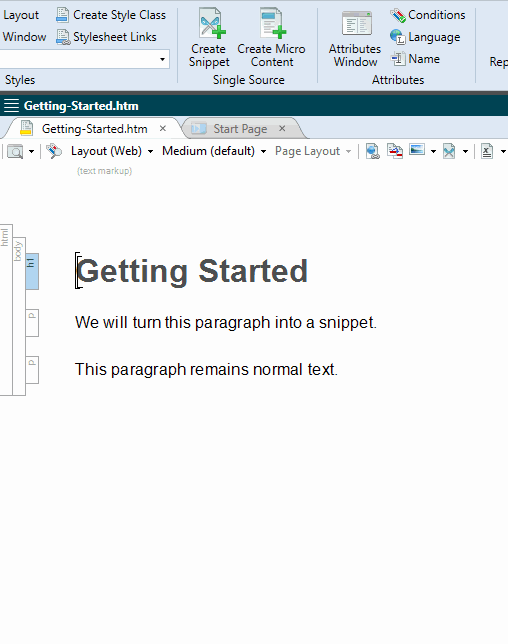
Warning You can create snippets for entire question sections and reuse them. However, use caution when doing so, because each question has its own question ID associated with it, and you do not want the ID to end up inside the snippet. The question ID is necessary for eLearning tracking.
Note You can also add a new snippet file or import an existing snippet from outside your project. See Adding Snippet Files and Importing Snippets.
What’s Next?
After you create a snippet from existing content, you can insert it into any other topic in your project. See Inserting Snippets.












