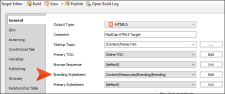When you add a new branding stylesheet, be sure to associate it as your primary branding stylesheet. If you set the stylesheet at the target level, it will have precedence on whatever is set at the project level.
How to Associate a Branding Stylesheet at the Target Level
-
From the Project Organizer, expand Targets, and double-click the target.
-
In the Target Editor, select the General tab (if not already selected).
-
From the Branding Stylesheet drop-down, select the stylesheet as your primary branding stylesheet.
Note Associating a branding stylesheet ties it to a project. From the Project ribbon, notice the Primary Branding option. If enabled, this opens the stylesheet that is set as the branding stylesheet for the project. (The ribbon option is disabled if there is no branding file, or if no branding stylesheet is set in the Project Properties or Target Editor.)