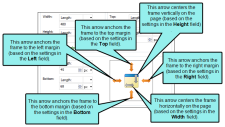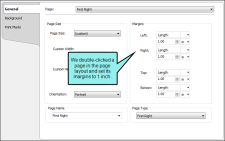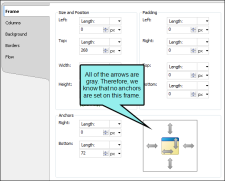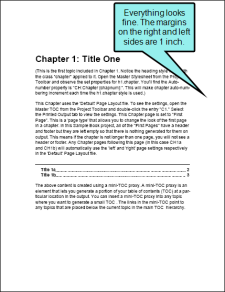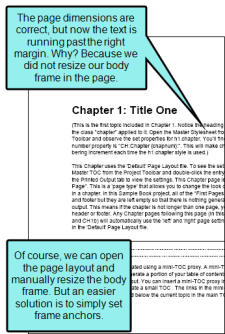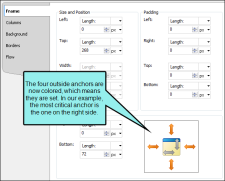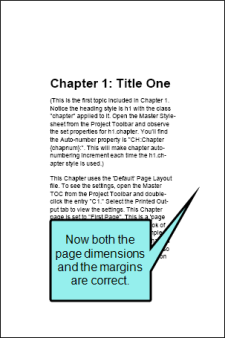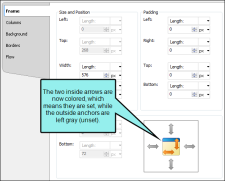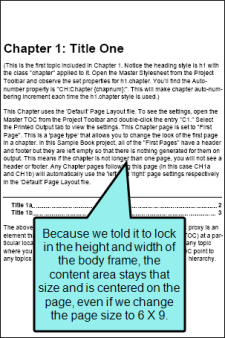You can set anchors in a frame. Anchors allow you to lock the frame to the margins on the page. If a page size changes, the frame is resized accordingly.
How to Set Frame Anchors
- Open a page in a page layout.
- Make sure you have set the margins for the page. See Specifying Page Margins.
- Double-click on the frame that you want to anchor. The Frame Properties dialog opens.
- Select the Frame tab.
- Make sure you have specified the size and position of the frame by using the Left, Top, Width, Height, Right, and Bottom fields.. See Specifying Frame Size.
-
Click the appropriate anchors (the arrows shown on the Frame tab). The arrows on the outside of the box are used to anchor the frame to the top, bottom, left, or right margins on the page. The arrows inside the box are used to center the frame horizontally and vertically on the frame. To set an anchor, click the appropriate arrow so that it is no longer gray.
Note If you select the inside arrow to center the frame horizontally, the left and right anchors are disabled. Likewise, if you select the inside arrow to center the frame vertically, the top and bottom anchors are disabled.
Note You can also enable or disable anchors by right-clicking the frame in the page layout, selecting Anchors from the context menu, and choosing the options you want.
Example You are generating a PDF manual, and you are initially told that the size of the manual should be 8.5 inches wide by 11 inches high.
On the pages to be used for the main chapter content, you have set 1-inch margins.
Now suppose that you do not set any anchors on the body frame for that page:
When you generate the PDF output, it looks like this:
However, let's say you are then told that the page size needs to be changed to 6 inches by 9 inches. Therefore, you make the change. But when you generate the PDF output, it looks like this:
Therefore, you might decide to set your body frame anchors like this:
As a result, the output will look correct, whether the page dimensions are 8.5 X 11 or 6 X 9:
But now let's say that, instead of the outside anchors (which lock the distance from the edge of the body frame to the margins), you set the inside anchors (which center the body frame horizontally and vertically).
In that case, you would end up with this result in the output:
- Click OK.
- Click
 to save your work.
to save your work.