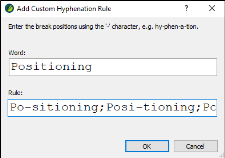In addition to specifying hyphenation settings, you can create custom hyphenation rules for words if you want them to break in specific locations. See Setting Hyphenation.
How to Create Custom Hyphenation Rules
- Open the content file.
- Place your cursor on the word for which you want to create a special rule.
- Select Tools > Hyphenation Window. The Hyphenation window pane opens.
-
Click Add Custom Rule. The Add Custom Hyphenation Rule dialog opens, showing the word you selected and the current places where the word will be hyphenated at the end of lines. Each rule is separated by a semi-colon.
- If you want to add a new rule for a word, you can click in the Rule field and type the word next to the others, adding a hyphen in a different location inside the word to indicate where it will break. Make sure to separate new text from other rules with a semi-colon.
- Click OK. A message indicates that the new rule has been added.
- Click OK. This creates a file with an .mchyph extension and places it in the Advanced folder of the Project Organizer. You can make changes to existing rules by opening this file. Also, you can have one MCHYPH file for each language that you need. See Managing Custom Hyphenation Rules.