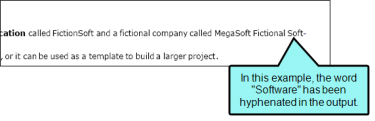You can specify whether words at the end of a line in a paragraph should be hyphenated before continuing to the next line. You can also determine minimum word and character settings to be used for hyphenation.
This can be done through styles or by using local formatting. Using styles is usually recommended because the setting is automatically applied to any content using that style
[Menu Proxy — Headings — Online — Depth3 ]
How to Use a Style to Set Hyphenation
- From the Content Explorer, open the stylesheet that you want to modify.
-
In the local toolbar, make sure the first button displays
 . If the button displays
. If the button displays  instead, then click it.
instead, then click it. - In the upper-left corner of the Stylesheet Editor, click in the drop-down field and select
 .
. - Select the appropriate paragraph style. For example, you can select the parent p tag, or you can select a class that you may have created for that tag (e.g., p.Tip, p.Note).
- From the Show drop-down list on the upper-right side of the editor, select
 .
. - (Optional) You can use the toggle button in the local toolbar to show properties below in a group view
 or an alphabetical view
or an alphabetical view  .
. - If you are using the grouped view, expand the Unclassified group.
- To the right of the appropriate property, click
 and specify the hyphenation settings.
and specify the hyphenation settings.- mc-hyphenate Select whether you always or never want words to be hyphenated at the end of lines.
- mc-hyphenate-maximum-adjacent-line-count Enter the maximum number of lines next to each other that are allowed to end with a hyphenated word. For example, if you do not mind seeing three consecutive lines ending in a hyphenated word, but you want to avoid seeing a fourth adjacent line with a hyphenated word, you can enter 3 in this field.
- mc-hyphenate-shortest-prefix Enter the minimum number of characters that must remain on the initial line when a word is hyphenated. For example, if you enter 4 in this field, a word that normally could be hyphenated after two characters would not be broken at that point. Instead, it would not be broken until at least four letters make an appearance on the first line.
- mc-hyphenate-shortest-suffix Enter the minimum number of characters that must be carried over to the second line when a word is hyphenated. For example, if you enter 3 in this field, a hyphenated word must have at least three characters on the second line after it has been broken.
- mc-hyphenate-shortest-word Enter the minimum number of characters that a word must have in order to be hyphenated.
- Click
 to save your work.
to save your work.
How to Use a Style to Set Hyphenation
- From the Content Explorer, open the stylesheet that you want to modify.
-
Complete one of the following sets of steps, depending on whether you want to use the Simplified view or Advanced view in the Stylesheet Editor.
-
Simplified The Simplified view displays styles in a grid view and is often best for brand new users.
This view provides an easy way to apply properties to styles, with format options available from a toolbar and dialogs (similar to the way one would use an interface such as Microsoft Word). In some cases, only the most common property options are available in the Simplified view (e.g., font, letter/word spacing, paragraph alignment/indentation, autonumbering format, borders, background). One advantage of the Simplified view is that you can apply a property to multiple styles at the same time. You can also click a check box to hide the properties in the editor, allowing you to see only the styles.
-
Advanced The Advanced view displays styles in a tree structure, and despite the name, is user friendly for authors of all levels.
For the properties, you can toggle between a grouped display and an alphabetical display. The Advanced view of the Stylesheet Editor lets you edit more settings than are available in the Simplified view. In addition, the Advanced view lets you see and apply settings to multiple mediums and media queries at the same time.
Warning Mediums can be used if you want to use one group of settings for online output types and another group of settings for print-based output types. For example, you might use the default medium for your online outputs and the print medium for your print outputs. From the Medium drop-down in the Stylesheet Editor, make sure the proper medium is selected before you begin. In the Advanced view, you can open multiple mediums at once; you just need to look at the title at the top of the medium pane and make sure you are working in the correct one. If you are not using stylesheet mediums for your different outputs or if you want all mediums to have the same settings, just leave the medium set to default and continue. Please note that Flare remembers the last medium that you used when working in the stylesheet, so it may or may not be the one that you want to use the next time around. See Mediums and Media Queries.
If Using Simplified View
- In the local toolbar, make sure the first button displays
 (which means that the Simplified view is currently shown in the editor). If the button displays
(which means that the Simplified view is currently shown in the editor). If the button displays  instead, then click it.
instead, then click it. - In the upper-left corner of the Stylesheet Editor, click in the drop-down field and select
 .
. - Select the appropriate paragraph style. For example, you can select the parent p tag, or you can select a class that you may have created for that tag (e.g., p.Tip, p.Note).
- In the local toolbar of the editor, click
 . The Properties dialog opens.
. The Properties dialog opens. - Select the Hyphenation tab.
- Use the tab to specify the hyphenation settings.
- Enable Hyphenation Select whether you always or never want words to be hyphenated at the end of lines.
- Length of shortest word… Enter the minimum number of characters that a word must have in order to be hyphenated.
- The minimum number of characters remaining… Enter the minimum number of characters that must remain on the initial line when a word is hyphenated. For example, if you enter 4 in this field, a word that normally could be hyphenated after two characters would not be broken at that point. Instead, it would not be broken until at least four letters make an appearance on the first line.
- The minimum number of characters carried over… Enter the minimum number of characters that must be carried over to the second line when a word is hyphenated. For example, if you enter 3 in this field, a hyphenated word must have at least three characters on the second line after it has been broken.
- The maximum number of adjacent lines… Enter the maximum number of lines next to each other that are allowed to end with a hyphenated word. For example, if you do not mind seeing three consecutive lines ending in a hyphenated word, but you want to avoid seeing a fourth adjacent line with a hyphenated word, you can enter 3 in this field.
- In the Properties dialog, click OK.
If Using Advanced View
- In the local toolbar, make sure the first button displays
 . If the button displays
. If the button displays  instead, then click it.
instead, then click it. - In the upper-left corner of the Stylesheet Editor, click in the drop-down field and select
 .
. - Select the appropriate paragraph style. For example, you can select the parent p tag, or you can select a class that you may have created for that tag (e.g., p.Tip, p.Note).
- From the Show drop-down list on the upper-right side of the editor, select
 .
. - (Optional) You can use the toggle button in the local toolbar to show properties below in a group view
 or an alphabetical view
or an alphabetical view  .
. - If you are using the grouped view, expand the Unclassified group.
- To the right of the appropriate property, click
 and specify the hyphenation settings:
and specify the hyphenation settings:- mc-hyphenate Select whether you always or never want words to be hyphenated at the end of lines.
- mc-hyphenate-maximum-adjacent-line-count Enter the maximum number of lines next to each other that are allowed to end with a hyphenated word. For example, if you do not mind seeing three consecutive lines ending in a hyphenated word, but you want to avoid seeing a fourth adjacent line with a hyphenated word, you can enter 3 in this field.
- mc-hyphenate-shortest-prefix Enter the minimum number of characters that must remain on the initial line when a word is hyphenated. For example, if you enter 4 in this field, a word that normally could be hyphenated after two characters would not be broken at that point. Instead, it would not be broken until at least four letters make an appearance on the first line.
- mc-hyphenate-shortest-suffix Enter the minimum number of characters that must be carried over to the second line when a word is hyphenated. For example, if you enter 3 in this field, a hyphenated word must have at least three characters on the second line after it has been broken.
- mc-hyphenate-shortest-word Enter the minimum number of characters that a word must have in order to be hyphenated.
-
- Click
 to save your work.
to save your work.
What’s Noteworthy?
Note You can also create custom hyphenation rules for words if you want them to break in specific locations. See Creating Custom Hyphenation Rules and Managing Custom Hyphenation Rules.
What’s Next?
After editing a style, you can apply it to content in a topic or snippet.