When you create a new project using a template, one or more new targets are added to your project. It is often helpful to rename the targets that you use to reflect the nature of your project (especially if you are using multiple targets with the same output type).
[Menu Proxy — Headings — Online — Depth3 ]
How to Rename a Target
- Open the Project Organizer.
- Double-click the Targets folder. The available targets are shown.
- Click on the target that you want to rename.
- Press F2. The name in the target is highlighted.
- Type a new name for the target and press ENTER on your keyboard. The target is renamed.
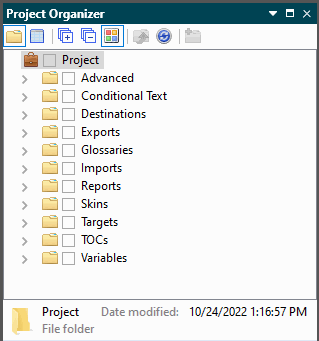
Example If you are producing a
What’s Next?
You can edit settings in the target. See Editing Target Settings.


