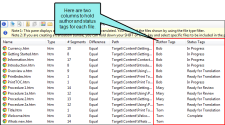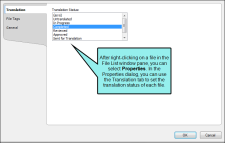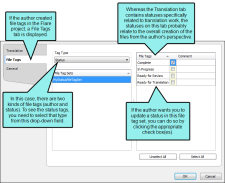File Tagging
Lingo supports file tags from Flare projects and Contributor documents. Authors can use file tags for many different purposes, such as assigning authors or milestones to topics. If a Flare project or Contributor document contains file tags, you will see them in the File List window in Lingo. You can even right-click a file with a tag and change its value.
Example
An author sends you a Flare project for translation, and this particular project contains two kinds of file tags—author and status. When you open the File List window pane and expand it, you will see columns for these tags.
Perhaps you are already using the built-in status feature (on the Translation tab of the Properties dialog