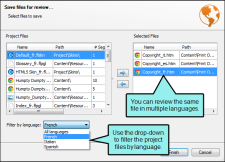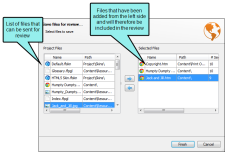Sending Translated Content for Review
You can send translated content to individuals for review. For example, you might use this feature if you are an author who has received files back from a translator and you want to send them to a third party (who does not have access to Lingo) to ensure the translations are correct. When you use this feature, you can export translations as a MadCap Contributor review package.
Before you send a Contributor review package to a reviewer, be sure the reviewer has the latest version of Contributor installed. Reviewers do not need to purchase a license to use Contributor review Lingo files; instead, they can use Contributor's free review mode to review Lingo files.
[Menu Proxy — Headings — Online — Depth3 ]
How to Send Translated Content for Review
- Select File > Review.
-
(Optional) If you are working with a multilingual project, you can use the Filter by language drop-down to filter by all languages or individual languages.
-
On the left, select the file(s) that you want to send for review.
You can hold the SHIFT key to select a range, or you can hold the CTRL key to select individual items.
-
Click
 . The selected files are moved to the right side of the dialog. If you want to move any items back to the left, you can select them on the right side and click
. The selected files are moved to the right side of the dialog. If you want to move any items back to the left, you can select them on the right side and click  .
. - Click Finish.
-
In the dialog, navigate to the location where you want to save the MadCap Lingo Review Package (LIREV file). Enter a file name, and click Save.
When the process is completed, a confirmation dialog asks if you want to open the folder where you saved the file. Click OK to see the file location or click Cancel to return to Lingo.
- Email the file(s) to individuals for review.
Note You cannot add or remove languages to a project while files are being reviewed. You must import the completed review package before you can add or remove languages.
Note If you filtered your project using target or condition filters, the Save Review Package dialog reflects the filters you applied. You can only send files for review if they are part of your current project. See Dynamic Filtering.
What’s Next?
After you send the review package for review, the reviewer opens it in MadCap Contributor, makes changes and/or comments, and returns it to you. You can then import the package back into your project.