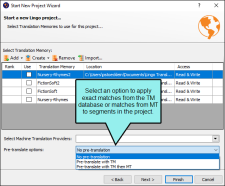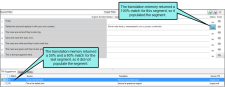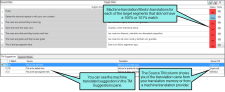You can automatically apply matching translations from a TM database, and if there are spots where you do not have matches, you can choose to have Lingo fill in those segments with matches from a machine translation provider.
Example
Let’s say you have performed a great deal of translation work for a particular client. Once in a while, the source files from that client contain identical segments to those you have already translated in previous projects, and you have uploaded those translations to TM. One day, this client sends you some source files for a new translation project, and these source files include 73 segments that you have already translated for them in the past. During the process of creating the new Lingo project, you select the TM database containing those translations and you click Pre-translate. When Lingo finishes creating the new project, it automatically applies matching translations to all 73 of those segments.
Example
Let’s say you are translating a project using a TM that has been passed along to you from a former colleague. It was assembled using translations from lots of other projects, and you're not sure exactly how accurate it will be, but you want to make a first pass through your project to see what matches there are.
You build a new project and add the TM, then tell Lingo to pre-translate the project using matches from the TM only. When it finishes, you have a few solid matches and a lot of fuzzy matches. However, you also have quite a few empty segments.
You decide to rebuild the project and add an MT provider as a backup for the pre-translation option, because you know it will fill in the gaps where you are missing translations. You also know it will provide machine translated suggestions in the TM Suggestions area for all your segments, so you can refer to these when updating your fuzzy translations later.
When the new project finishes, you have translations for most of your segments. Now you can review the MT suggestions and make any necessary adjustments, and then add new translations where needed. When you're done, you can add all the completed translations to the existing TM so you'll have a better database to work with in the future.
Note Lingo will use your existing fuzzy match settings to fill in matches using the TM. In the Options dialog (File > Options or Tools > Options), you can change the percentage for fuzzy matches to be filled in.
Note In the Options dialog, you can select a check box labeled "Accept Exact Matches upon applying TM." This option automatically confirms matching segments that are applied at the project or file level.
Note If you apply TM to a project with multiple TM databases selected, Lingo applies matching translations from the highest-ranked database. If no databases are ranked, Lingo applies matching translations from the first database selected.
Note If you apply TM and a segment has multiple exact or context matches, Lingo applies the match from the highest-ranked TM database. If no databases are ranked or there are multiple matches in the same database, Lingo applies the first match it finds in the TM database.