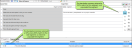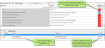Features of machine translation in Lingo include the following:
You can choose from multiple machine translation services to provide translation suggestions for your source segments. You can also quickly translate your entire project using any single machine translation provider. Lingo currently supports machine translation from Google Translate, Microsoft Bing Translator, and MyMemory Translated.net.
Example
Let's say you are creating a new project and do not have an existing translation memory. In the Start New Projects wizard, you can select an MT provider to pre-translate your project and get a head start on your translations. See Pre-Translate Files.
MT allows you to quickly translate a project using translation suggestions from an MT provider. Once you have selected an MT provider, you can translate an entire project using MT. See Translating Projects with Machine Translation.
You can automatically apply matching translations from a TM database, and if there are spots where you do not have matches, you can choose to have Lingo fill in those segments with matches from a machine translation provider.
example
Let’s say you are translating a project using a TM that has been passed along to you from a former colleague. It was assembled using translations from lots of other projects, and you're not sure exactly how accurate it will be, but you want to make a first pass through your project to see what matches there are.
You build a new project and add the TM, then tell Lingo to pre-translate the project using matches from the TM only. When it finishes, you have a few solid matches and a lot of fuzzy matches. However, you also have quite a few empty segments.
You decide to rebuild the project and add an MT provider as a backup for the pre-translation option, because you know it will fill in the gaps where you are missing translations. You also know it will provide machine translated suggestions in the TM Suggestions area for all your segments, so you can refer to these when updating your fuzzy translations later.
When the new project finishes, you have translations for most of your segments. Now you can review the MT suggestions and make any necessary adjustments, and then add new translations where needed. When you're done, you can add all the completed translations to the existing TM so you'll have a better database to work with in the future.
If you do not want to translate the entire project using an MT or pre-translation, you can choose to run MT in the background so you will see suggestions from the MT provider alongside suggestions from your existing TM in the TM Suggestions area. You then can select any suggestion for a target segment by selecting the segment and double-clicking the suggestion you want to use.
If you are using a TM in your project (as recommended), and you accept a translation suggestion from the MT provider, Lingo adds the segment to your TM as a 100% match. Because some MT providers charge a fee based on the number of characters translated, this can save you money in the long run, since you will not need to retranslate the file using the MT. If you need to retranslate the file, or if you translate a file with similar segments using your TM, your TM will provide translation suggestions based on your accepted translations.
If you are using MT, you can use the concordance to search any of the suggestions your MT provider has returned. After you have enabled the MT for concordance searches, you can enter any word in the concordance search window pane, and if it appears in an MT suggestion, the translation will appear in the window pane. This allows you to check for consistency in your project even if you do not have a translation memory installed.