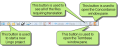
Tools in the Standard toolbar let you start a new Lingo project and open user interface elements such as the File List window pane and Termbase window pane. There are also shortcut buttons for performing basic functions, such as Save, Cut, Copy, Paste, Undo, and Redo. In order to see this toolbar, you can select View>Toolbars>Standard.
|
Button |
Description |
|---|---|
|
|
Opens the Start Page, which provides links to high-level tasks and information. See Start Page. |
|
|
Opens the Start New Project Wizard, which you can use to create a new project. See Creating New Projects. |
|
|
The Open dialog displays. The Lingo project file extension ( |
|
|
Saves changes to the active file. |
|
|
Saves changes to all of the open files. |
|
|
Opens a submenu, which lets you open the active file in another application, attach it to an email, or open the Windows folder where it is stored. |
|
|
Cuts the selection and sends it to the clipboard. |
|
|
Copies the selection and sends it to the clipboard. |
|
|
Pastes the selection from the clipboard to the place where the cursor is inserted. |
|
|
Deletes the selection. |
|
|
Lets you reverse the most recent action in a file. The undo and redo functions are enhanced in the following ways.
|
|
|
Lets you repeat the most recent action that you reversed in a file. |
|
|
Opens the Properties dialog for the selected item. |
|
|
Opens the File List window pane, which lets you view and open files in the project so that you can translate the content. See Viewing Files Requiring Translation. |
|
|
Opens the Termbase window pane, which lets you create and work with termbases. See About Termbases. |
|
|
Opens the Concordance Search window pane, which lets you perform advanced searches for content in the project. See About the Concordance. |