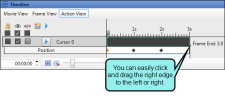Setting Timing for Frames
You can set the timing for frames in a couple of ways.
[Menu Proxy — Headings — Online — Depth3 ]
How to Set the Timing for a Frame in the Timeline Window Pane
- Open the frame.
- Open the Timeline window pane. Do one of the following, depending on the part of the user interface you are using:
Ribbon Select View > Timeline.
- Keyboard Shortcut Press CTRL+T on the keyboard.
The Timeline window pane opens.
-
In the Timeline window pane, click Movie View.
- Click on the right edge that represents the end of the frame and drag it to the left or right to decrease or increase the timing of the frame. The tick marks at the top of the Timeline window pane can be used to find the correct end time.
Note If you cannot see the right edge of the frame, you can click
 at the bottom of the window pane to decrease the scale.
at the bottom of the window pane to decrease the scale. - Click
 to save your work.
to save your work.
How to Set the Timing for a Frame in the Frame Properties Window Pane
- Open the frame.
-
Do one of the following, depending on the part of the user interface you are using:
Ribbon Select Frame > Properties.
- Right-Click Right-click the frame and select Properties.
- Double-Click In the Frame Editor, double-click the frame.
The Frame Properties window pane opens.
- Expand the Frame Transition section.
- Change the settings in the Time Span section:
- Frame Duration Enter the number of seconds to display the frame.
- Pause movie at end of frame Click this check box to pause the display time. If the box contains a check, the timing is disabled (i.e., paused). Why would you pause the timing for a frame? Let's say that you add a button to the frame and you do not want the frame to finish displaying until the user clicks the button. In this case, you would pause the movie.
- Click
 to save your work.
to save your work.
What’s Noteworthy?
Note The timing for full-motion video (FMV) frames is exactly the same length as the action when you originally captured it. You cannot edit the timing of FMV frames.
Note You can also set the timing for individual objects in the frame. See Setting Timing for Objects.
What’s Next?
If necessary, you can continue enhancing the movie. Otherwise, you can finalize the movie by building and distributing it. See Editing a Movie and Building Movie Output Using the Interface.