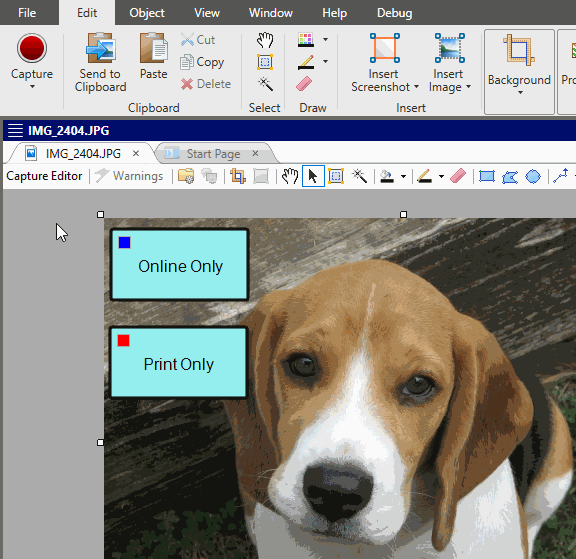You can click a button to see what the
How to Preview Conditions
- Open an image that you want to preview.
- Make sure you have already applied conditions to objects on the image and associated the image with condition tags (including and excluding). See Applying Conditions and Associating Conditions With Images.
-
Select View > Preview Conditions.
The objects that have condition tags set to be shown still appear, but the objects that have condition tags set to be excluded are hidden.