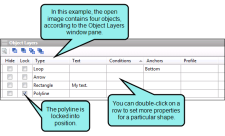Object Layers Window Pane
This window pane is useful if you need to work with objects that may be difficult to select in the Capture Editor, or if you want a good way to see which object is on which layer.
This window pane lets you perform the following tasks for any objects contained in an image.
- Float and Sink When you add an object, it is placed on its own layer. And each time you add a new object, it is placed on the top layer with the previous objects on layers beneath it. If necessary, you can "float" objects that are on lower layers to bring them forward, and you can "sink" objects to send them backward. See Floating and Sinking Objects.
- Lock You can lock an object in place so that it cannot be moved on the image. Later, you can always unlock the object if necessary. See Locking Objects.
- Hide You can hide an object in an image so that it cannot be seen. Later, you can always bring the object back into view. See Hiding Objects.
- Set Various Properties When you double-click a row, the properties dialog for that particular object opens (e.g., Loop opens the Loop Properties dialog, Rectangle opens the Rectangle Properties dialog). You can then use the tabs in that dialog to modify the appearance of the object in many ways. For more information about the tasks that you can perform for a given object, press F1 after opening one of these dialogs.