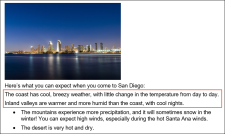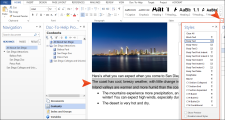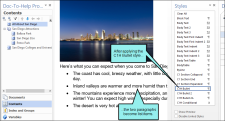Doc-To-Help uses styles to markup your source documents. In Word, these styles are stored in a template (.dotx) file. The source styles are interpreted by the target template to make the target files look and behave the way you desire. For example, as you saw earlier, Heading 1 and Heading 2 styles will determine your project's topic list, the structure of your table of contents, and the automatic subtopic links.
In this section, you will learn how to apply a Doc-To-Help style in Word. Although the style we will apply in this exercise is one that only controls formatting, later we will apply styles that control both formatting and behavior (see Adding Glossary Entries).
In Microsoft Word, you can apply styles quickly using the Home and Doc-To-Help ribbons, as well as the Styles window pane.
Let's add some new text and apply a style to the file SanDiegoQuickTour.doc.
-
After the image you inserted and the text "Here's what you can expect when you come to San Diego," add the following two paragraphs:
The coast has cool, breezy weather, with little change in the temperature from day to day.
Inland valleys are warmer and more humid than the coast, with cool nights.
-
Select the two new paragraphs, and on the Home ribbon, in the Styles group, click
 in the bottom-right corner. The Styles window opens.
in the bottom-right corner. The Styles window opens. -
Choose the C1H Bullet style. The style is applied.
Next, let's create a link to a topic.