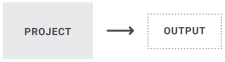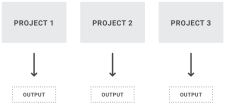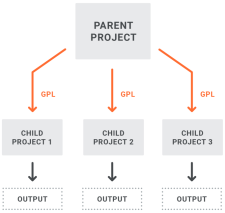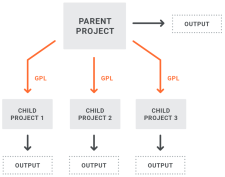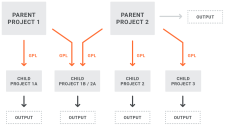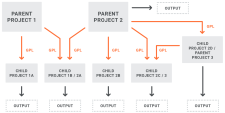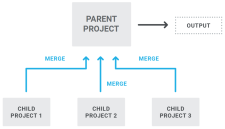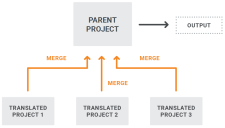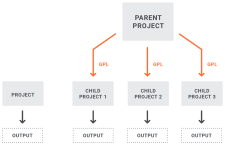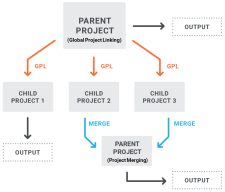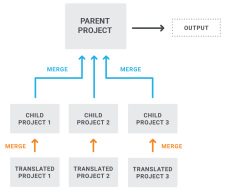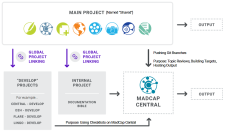You might be wondering how many Flare projects you should create. Should you put all of your content into one big project, should you split it out into several smaller projects, or should you do some of both? And if you create multiple projects that are related, which features or tools should you use? There isn’t just one answer that fits everyone’s situation. You will need to explore the different possibilities and consider the pros and cons of each. You might even want to create some small sample projects and test different methods.
Following are some possible project designs you might consider, and the features and tools that can be used.
[Menu Proxy — Headings — Online — Depth3 ]
Option 1: Single Project
The simplest structure is obviously to have only one Flare project, generating output from it as needed. A single project might contain files for only one purpose (e.g., to document one product or one subject), or it might contain files for many purposes (e.g., to document many products or subjects). Also, this project might be used by a single author or many authors.
|
Pros |
|---|
|
It’s quite simple, which means less coordination and management. |
|
It’s a good option if you have content for various purposes, but a large percentage of the files need to be shared for the different outputs. Therefore, instead of putting the content into different projects, you put it all into one project. |
|
Cons |
|---|
|
If you have multiple writers but no source control system, it’s not a realistic solution. |
|
Some might find it easier to manage an extremely large number of files in a single project, but others might find that a very big project with tens of thousands of files can become unwieldy. You are likely to experience slower performance in a very large project. |
Option 2: Multiple Projects—No Relationship
With this model, there are more than one Flare projects, each producing output. However, there is no relationship between the projects (e.g., sharing files). The projects simply function independently of one another and all have files unique to that project.
|
Pros |
|---|
|
Although there are multiple projects, the structure is still simple, which means less coordination and management. |
|
If you have multiple authors, this is a good way to let each author work independently, without having to worry about shared file conflicts. |
|
If you break things up from one big project into multiple smaller projects, you might experience better performance. Also when it comes to performance, keep in mind that the hardware you’re using can affect that too. There are several things that could impact performance in a project. |
|
Cons |
|---|
|
If you have multiple writers working in the same project, but no source control system, it’s not a realistic solution. |
|
If you want the different projects to use some of the same files (e.g., a common stylesheet to keep the look and feel the same), this is not the best option. Doing this would mean maintaining a common file in multiple places, which can lead to out-of-date information and inconsistency. |
Option 3: Multiple Projects—Global Project Linking
With this type of structure, you have more than one Flare project, with one or more “child” projects importing common files from a “parent” project via Global Project Linking. Rather than this being a one-time import process, a connection exists between the parent and child projects, allowing ongoing maintenance of the files to take place in the parent project and then periodically imported to the child projects.
Because any project can serve as the parent project or as a child project, you have some flexibility in how you create your structure.
The most common structure has only one project serving as the parent, with child projects importing files from it. With the parent working merely as a repository, the outputs would be generated from the child projects.
However, you might create a structure where the parent is more than just a repository, where output is generated from it as well.
A less common solution—but certainly a possible one—might involve more than one parent project, with certain files imported between any projects you want.
A parent project might even serve as both a parent and a child project, although that would be less likely.
|
Pros |
|---|
|
It allows for single-sourcing across projects by maintaining files in one place instead of many places. This helps keep all projects consistent and up to date. |
|
If you have multiple authors working on different projects, this is a good way to let each author leverage common files (e.g., stylesheets, page layouts, images). |
|
Files can be imported manually or automatically from the parent when output is generated from a child project. |
|
Imports can be controlled by file name, file type, conditions, or a combination of these. |
|
Cons |
|---|
|
Beware of the “threshold.” In other words, you might find yourself importing such a high percentage of files from the parent that you need to ask, “Does Global Project Linking still make sense for me?” However, this threshold is not the same for all authors. What is acceptable to one author might not be to another. It is recommended that you set up a Global Project Linking structure using copies of your projects and test it to see how it works for you. |
|
Beware of the “domino effect.” Global Project Linking tends to work best with certain kinds of files —the files in your Project Organizer and some of your resource files in the Content Explorer (e.g., conditions, skins, variables, images, page layouts). It was originally designed primarily for importing those kinds of ancillary files. This does not mean you should never import content files, such as topics and snippets. Importing those kinds of files can be quite useful. Just know that those kinds of files tend to have links to other topics and snippets. And those other topics and snippets have links too. So when you import these types of files that have many links, you also need the files they’re linked to. In that way, it is somewhat like a set of dominoes falling over. And before you know it, you’re importing a far more files than originally intended and you need to consider whether you’ve passed your imaginary threshold. Also, if you do not import all of the linked files, you might begin seeing many missing files (e.g., snippets, images) in the child projects. Even if you have those missing files conditioned out so that they do not affect outputs, the indication of missing files can cause extra time and effort to ensure everything is working as it should. |
Option 4: Multiple Projects—Merging Projects
This structure involves multiple projects that are connected in a way that the source files are merged into a single online output. The merging is based on the table of contents (or browse sequence) in one parent project, where links point to one or more other child projects. So when you build output from the parent project, it brings in all that content from the child projects, and it looks like one seamless output from a single project, but it’s actually made up of multiple projects.
|
Pros |
|---|
|
This structure can be quite simple to set up. |
|
If you have multiple authors working on different projects, this is a good way to let each author work independently, but leverage their source files when output is generated. |
|
Working in different projects can help prevent file conflicts. |
|
Cons |
|---|
|
In order to use this option, the author maintaining the parent project must have access to the targets or outputs of the child projects. This might be a concern if the various projects are not stored on the same network. Also, if a child project is moved at some point, the link from the parent project will be broken and need to be fixed. |
|
If you want links (e.g., cross-references, hyperlinks) to exist between files of the various projects, authors must set up these links properly. This takes a little extra effort and advanced knowledge of the location of the final published output. |
|
If you need your different child projects to share some files (e.g., stylesheets), this structure will not solve that issue. |
|
At this time, the most popular online outputs—HTML5 Side and Top Navigation—do not support runtime merging. |
|
If you merge projects, synonym files will remain separate in each project. For example, if you create synonyms in Project A but not in project B, only the topics from Project A will use the synonyms when users perform searches in the output. |
Option 5: Multiple Projects—Multilingual Output
If you have translated your project into other languages, you can link Lingo projects or additional translated Flare projects to your parent project to create multilingual output. When you build the target, Flare will include translated content from each linked project. So this structure is similar to that for merging projects, except each project contains the same content but in a different language.
|
Pros |
|---|
|
This structure can be quite simple to set up. |
|
It is typical to have multiple translators for the different languages you need. So this is a convenient way to leverage the independent translations from separate projects. |
|
Both online and print-based outputs are supported. |
|
Cons |
|---|
|
File names need to be the same in each project. This is typically not a problem if you are using Lingo to manage the projects. However, you might want to tell translators not to change any file names. |
|
In order to build output that links directly to multilingual Lingo projects, the Flare user must have at least Lingo 10 installed on the same computer. |
Option 6: Combination of Different Structures
It is quite common to need to use more than one of the structures just described. Therefore, your final architecture might be a combination of different structures.
Therefore, depending on your needs, you might have something like this:
Or this:
Or this:
What the MadCap Documentation Team Does
Our structure has evolved over the years. At one time, our documentation for various products was split into individual projects. We then implemented Global Project Linking, with common files being imported into each child project. However, with so many files being imported, we eventually decided that it made more sense for our purposes to move all of the product documentation into a single project. Although this main project is quite large, it does not seem to be so big that it is causing any unmanageable issues. We continue to use Global Project Linking for a couple of different reasons, which are explained below.
Our structure involves the following three kinds of projects.
Shared
We have one main Flare project called “Shared,” where most work occurs on the various products that we need to document (e.g., Flare, Central, Doc-To-Help, Lingo). All of the output intended for end users is originates from this project. This project is single-bound to MadCap Central
Documentation Bible
This project is used for internal information (e.g., documentation team processes, procedures, style guide). Most of the editing is done directly in this separate project, but we also import some resource files (e.g., stylesheets, page layouts, variables, skins) from the Shared project via Global Project Linking. This project is single-bound to MadCap Central, where we build output intended for internal consumption.
"Develop" Projects
These are smaller projects, each one based on one of the MadCap products (e.g., “Central - Develop,” “D2H-Develop,” “Lingo-Develop”). Based on conditions that are set on files in the main “Shared” project, we import all of the files for a particular product via Global Project Linking. We do not edit any of these child projects. These child projects are basically versions of the documentation as it’s being developed, not the finished result. The main reason for doing this is to use checklists on MadCap Central. Since Git branching is not yet supported on Central for checklists (but it is supported for other tasks such as builds and reviews), we use this workaround for the time being. These projects are single-bound to Central. Within Central, we use these child projects for creating and managing checklists.