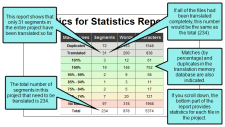Computing Statistics
You can compute statistics for your Lingo project, displaying information about the translation work. This is a way to compare the project files against the translation memory database in order to see how much translation work has been completed and how much still needs to be done. This report can be useful if you are a translator and need to provide estimates to a client, or if you are an author who is using Lingo to manage the translation process. You can also export your statistics to XML if you want to complete additional analysis of the project in an outside tool.
How to Compute Statistics
- In the File List window pane, make sure the files are displayed in a grid. If instead they are displayed in a folder structure, click
 in the local toolbar to switch to grid view.
in the local toolbar to switch to grid view. - Select the files to be included in the statistics report. You can hold the SHIFT key to select a range, or you can hold the CTRL key to select individual items.
-
Select File > Compute Statistics.
The statistics report opens as an HTML file, showing the following information (both for the entire project, as well as for individual documents in the project).
- Number of Segments
- Number of Words
- Number of Characters
- Number of Duplicates These are segments that occur multiple times within the project. For example, the first time a segment occurs in the project and there is no match in the translation memory for it, it is counted as "No Match." If it shows up again 20 times in other places, it is counted as a "Duplicate."
- Number of Translated Segments and Words
- Matching Percentages of Segments and Words in Translation Memory The number of segments and words that have a certain percentage match (e.g., 100%, 95%-99%, 85%-94%).
- Number of No Matches These are segments that are not translated and have no useful suggestions in the translation memory.
- Total The total number of segments, words, and characters in the report.
- (Optional) You can print or save your report. In the local toolbar, click
 to print the report. Click
to print the report. Click  to save the report as an HTML file or click
to save the report as an HTML file or click  to save the report as an XML file.
to save the report as an XML file.
Note By default, statistics reports are compiled in the current target language, but you can run reports for all project languages. You can change your language settings in the Project Properties dialog. See Project Properties Dialog.
Note You must have a translation memory (TM) enabled to compile statistics.
Note If you filtered your project using target or condition filters, the reports reflect the filters you applied. You can only report on files that are part of your current project. See Dynamic Filtering.