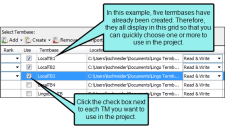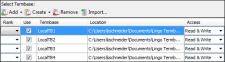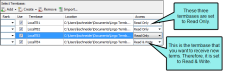Choosing a Termbase
You need to choose which termbases you want to use for a particular project. You can choose one or more termbases per project.
How to Choose a Termbase
- Make sure you have created at least one termbase (see Creating Termbases) and added it (if necessary) so that it is available for selection in the project (see Adding Termbases).
-
Select the Resources ribbon. In theTermbasesection selectChoose Termbase.
The Manage Termbases dialog opens.
-
Next to each termbase in the grid that you want to associate with the project, click Use.
-
(Optional) Select a rank for each enabled termbase. From the Rank drop-down, select a numeric value for each enabled termabse, where 1 is the preferred termbase. You do not have to select a value; unranked termbases will take lowest priority. See Ranking Termbases.
Note You can only rank enabled termbases. The Rank drop-down is disabled if a termbase is not selected for the project.
-
(Optional) In the grid listing termbases, there is a drop-down field to specify the access rights for each database. There are options for Read & Write, as well as for Read Only. By default all termbases are set to Read & Write, which means they can be altered once they are loaded into the Lingo project. However, you can change any of the termbases to Read Only access if you want. In order to switch to Read Only access, the Use check box must first be selected for that termbase.
Example
You are connecting your new Lingo project to four different termbases, like this:
You want to see terms and definitions from all of the termbases. However, when you add new terms to the termbase, let's say you only want to upload them to the termbase called "LocalTB4." Therefore, even though the Lingo project will be connected to all four termbases, three of them should be set as Read Only, and LocalTB4 should be set to Read & Write.
Note You can only specify access rights for enabled termbases. The Access drop-down is disabled if a termbase is not selected for the project.
- Click OK.
Note You can also choose a termbase when creating a new project.