Adding Interactive Objects
Interactive objects include input boxes, buttons, and typing boxes. You can associate interactive objects with an action (or with an action object) to create different kinds of effects in your movie, such as showing a feedback bubble when a user enters text in an input box.
[Menu Proxy — Headings — Online — Depth3 ]
How to Add an Interactive Object to a Frame
- Open the frame.
- Do one of the following, depending on the part of the user interface you are using:
Ribbon Select Home> Objects > Interactive. Then choose the shape you want to add.
Local Toolbar In the local toolbar of the Frame Editor, select Objects > Interactive and select the appropriate shape.
The following interactive objects are available:

Click this button to draw a button shape.
You can add buttons to frames in a movie. Adding a button is a way to include navigation and allow a user to move from one frame to another (by applying an action to the button). See Adding Buttons.
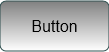

Click this button to draw a typing box.
You can add typing to your movie through the use of animated typing boxes and user input boxes. See Adding Animated Typing Boxes.
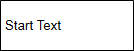

Click this button to draw an input box.
If you want the user to enter text at a certain frame in the movie, you can accomplish this by adding an input box. You can then enter the exact content that you want the user to type. You can also format the text, as well as specify feedback and actions based on the user's input. See Adding Input Boxes.
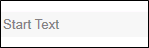
Note A very useful tool when working with objects is a palette, which lets you store objects for future use. For example, if you are including callouts with some
Note In addition to interactive objects, you can also add regular objects, such as shapes and graphics, to a frame.
What's Next?
After you create an interactive object, you can associate it with an action object to create different kinds of effects in your movies. For example, you can use action objects to show a feedback bubble when a user enters text into an input box, or to trigger a cursor to move across the frame when a user clicks a button. You can also associate action objects with regular objects, like rectangles or loops. See Selecting Actions for Objects.

