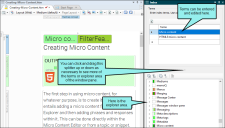The following steps show how to add keywords to your index library so that you can use them later. But doing this does not automatically insert the new keywords into content files. For steps on doing that, see Inserting Index Keywords.
You can use the bottom area of the Index window pane to add index keywords and subkeywords and assign topics to them. The major benefit of this method is that it is an easy and quick way to place the same index marker at the beginning of multiple topics and maintain better consistency in the index.
[Menu Proxy — Headings — Online — Depth3 ]
How to Add an Index Keyword or Subkeyword
- Do one of the following, depending on the part of the user interface you are using:
- Ribbon Select View > Index Window.
- Keyboard Shortcut Press F9.
The Index window pane opens. The window pane is split into two sections—the Terms area at the top and the Explorer area at the bottom. If you want to see more or less of either section, you can click the splitter
 between them and drag it up or down.
between them and drag it up or down. - Do one of the following, depending on whether you are adding a first-level keyword or a second-level index keyword:
First-Level Keyword Right-click the explorer area at the bottom of the window pane, and select Add Top-Level Keyword from the context menu.
OR
- Second-Level Subkeyword In the explorer area at the bottom of the window pane, right-click an existing top-level keyword. From the context menu select Add Sub-Keyword.
Note If you want to add a keyword that begins with a colon, you need to type a backwards slash \ first, followed by the colon and then the term (e.g., \:My keyword). If you want to add a subkeyword that starts with a colon, you can do the same, although you still need to include the original colon that indicates it is a subkeyword (e.g., My keyword:\:mysubkeyword).
-
Type the index keyword as you want it to appear in the index.
- Press ENTER.
Example You want to add the index keyword "Salad" to some topics in your project. One way to accomplish this is to open those topics and insert the index keyword into them. Another way is to open the Index window pane, right-click anywhere in the explorer area at the bottom of the window pane, and select Add Top-Level Keyword.
Now let's say that you want to create a subkeyword called "Cobb" under the top-level keyword "Salad." First, you right-click on Salad and select Add Sub-Keyword.
Note If you use "Sort As" links in your index, they will apply to both first- and second-level index keywords. See Creating Index Links.
What’s Next?
After you add an index keyword or subkeyword, you need to assign it to one or more topics in your project. See Assigning Topics to Index Keywords.