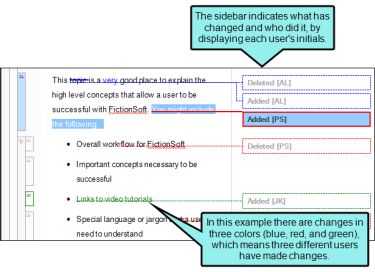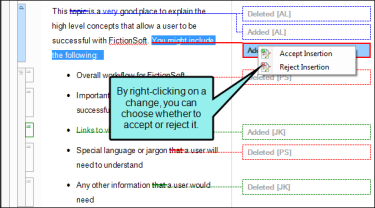By selecting Review > Track Changes, you can see edits made to content files in the XML Editor (topics, snippets, template pages) and accept or reject those alterations individually. Each change is marked in a color (different colors for different users) and/or labeled in a sidebar.
By default, tracked changes are visible only in the editor in MadCap Flare, as well as in Central or Contributor (depending on the review method you are using). Tracked changes that have not yet been accepted are not visible when previewing the topic in Flare or when viewing any output generated from it. You can preserve tracked changes in PDF and Word output so unaccepted changes will appear in these outputs.
When this feature is enabled, every change to the document—along with the user who performed the change—will be stored in the document’s markup. For example, deleted text won’t actually be removed from the document, but will instead be marked as deleted in the code. However, if the change is accepted, the text will be removed from the document.
Note The track changes feature is intended only for self-contained operations within the XML Editor. For example, if you make changes to index keywords or concepts in the Index and Concept window panes (e.g., renaming, assigning them to topics), those modifications are not indicated as tracked changes because they are considered project-wide "link updating" processes.
Note The track changes setting is global
Note You can use Flare's analysis tool and reports to see a list of files containing tracked changes and annotations. See Viewing Files With Changes and Reports.