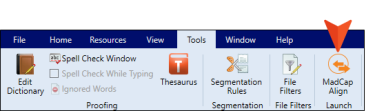You can leverage translation work previously completed outside of Lingo by using the alignment feature.
- Creating Alignment Projects
- Aligning Files and Aligning Segments
- Using Segmentation Rules
- Upload segments to translation memory (click
 in the local toolbar, or click
in the local toolbar, or click  to upload all of the segments in the file)
to upload all of the segments in the file)
Example Your company has some legacy content that was created in English using MadCap Flare (or even another tool such as Microsoft Word). Subsequently, that content was translated into German using a tool other than Lingo. Now your company has purchased Lingo and wants to use it to translate future updates to that same documentation. The problem is that you do not want to lose all of that previous translation work. The solution is to launch the MadCap Align utility from Lingo and create an alignment project.
From MadCap Align, you use the Start Alignment Wizard to create the new alignment project. In the process of doing this, you select the English version of the original Flare project (or other type of project/file), as well as the German translation of that project or file. In addition, you make sure the option is selected in the wizard to automatically upload the translated segments to your translation memory. Therefore, when you translate content in future Lingo projects, that previously translated content can be used via the suggestions feature in Lingo.